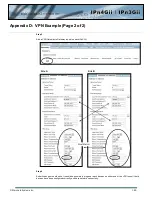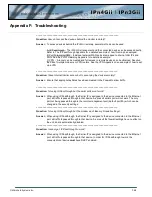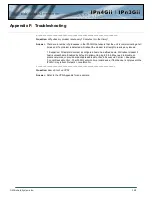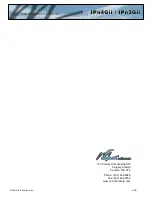© Microhard Systems Inc.
183
Appendix F: Troubleshooting
Below is a number of the common support questions that are asked about the IPnXGii. The purpose of the
section is to provide answers and/or direction on how to solve common problems with the IPnXGii.
__________________________________________________________________
Question:
Why can’t I connect to the internet/network?
Answer:
To connect to the internet a SIM card issued by the Wireless Carrier must be installed and the
APN programmed into the Carrier Configuration of the IPnXGii. For instructions of how to log into
the IPnXGii refer to the Quick Start.
__________________________________________________________________
Question:
What is the default IP Address of the IPnXGii?
Answer:
The IPnXGii has two interfaces that are available for local configuration. The default IP address
for the LAN (the RJ45 connector on the back of the unit) is 192.168.168.1. The default IP
address for the USB (requires drivers to be installed), is 192.168.111.1.
__________________________________________________________________
Question:
What is the default login for the IPnXGii?
Answer:
The default username is
admin
, the default password is
admin
.
__________________________________________________________________
Question:
What information do I need to get from my wireless carrier to set up the IPnXGii?
Answer:
The APN is required to configure the IPnXGii to communicate with a wireless carrier. Some
carriers also require a username and password. The APN, username and password are only
available from your wireless carrier.
Newer units may support an AUTO APN feature, which will attempt to determine the APN from a
preconfigured list of carriers and commonly used APN’s. This is designed to provide quick
network connectivity, but will not work with private APN’s. Success with AUTO APN will vary by
carrier.
________________________________________________________________
Question:
How do I reset my modem to factory default settings?
Answer:
If you are logged into the IPnXGii navigate to the System > Maintenance Tab. If you cannot log
in, power on the IPnXGii and wait until the status LED in on solid (not flashing). Press and hold
the CONFIG button until the unit reboots (about 8-10 seconds).
_________________________________________________________________
Question:
I can connect the Carrier, but I can’t access the Internet/WAN/network from a connected PC?
Answer:
Ensure that you have DHCP enabled or manually set up a valid IP, Subnet, Gateway and DNS
set on the local device.
__________________________________________________________________
Question:
I connected a device to the serial port of the IPnXGii and nothing happens?
Answer:
In addition to the basic serial port settings, the IP Protocol Config has to be configured. Refer to
the COM0/1 Configuration pages for a description of the different options.