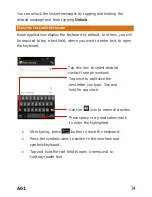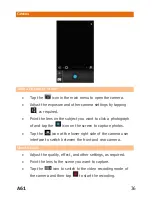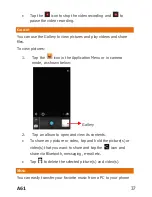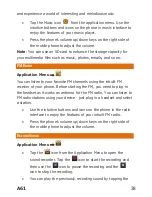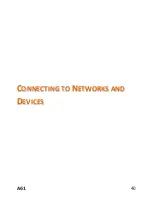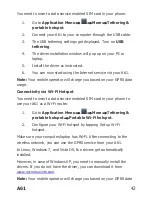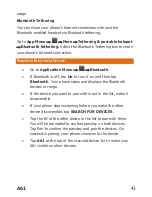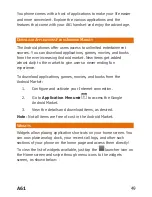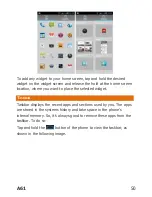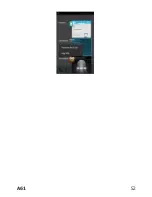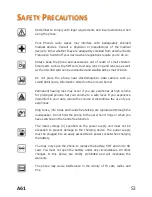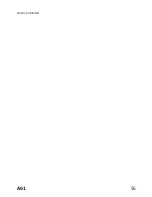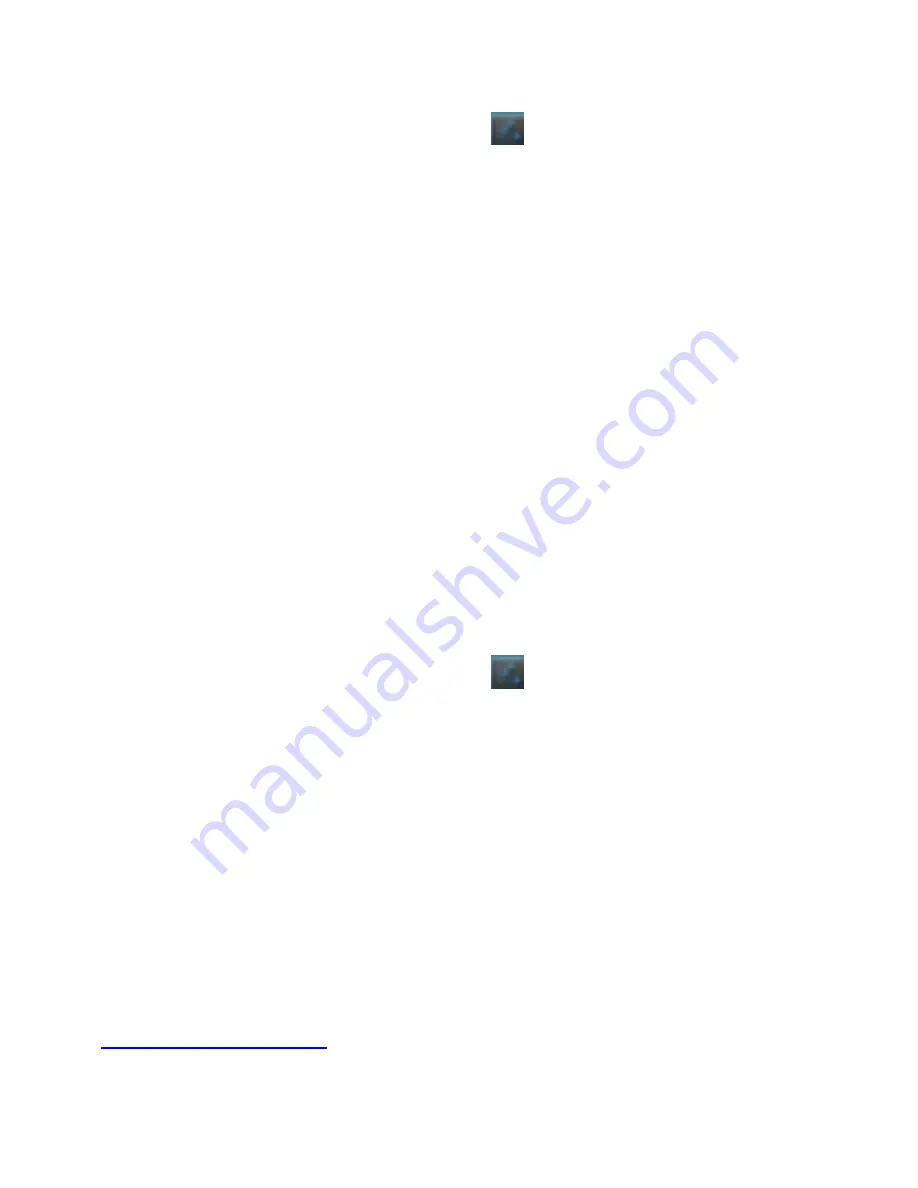
A61
42
You need to insert a data service enabled SIM card in your phone.
1.
Go to
Application Menu
→
→
More
→
Tethering &
portable hotspot
.
2.
Connect your A61 to your computer through the USB cable.
3.
The USB tethering settings get displayed. Turn on
USB
tethering
.
4.
The driver installation window will pop up on your PC or
laptop.
5.
Install the driver as instructed.
6.
You can now start using the Internet service via your A61.
Note:
Your mobile operator will charge you based on your GPRS data
usage.
Connectivity via Wi-Fi Hotspot
You need to insert a data service enabled SIM card in your phone to
use your A61 as a Wi-Fi router.
1.
Go to
Application Menu
→
→
More
→
Tethering &
portable hotspot
→
Portable Wi-Fi hotspot
.
2.
Configure your Wi-Fi hotspot by tapping Set up Wi-Fi
hotspot.
Make sure your computer/laptop has Wi-Fi. After connecting to the
wireless network, you can use the GPRS service from your A61.
In Linux, Windows 7, and Vista OS, the drivers get automatically
installed.
However, in case of Windows XP, you need to manually install the
drivers. If you do not have the driver, you can download it from
www.micromaxinfo.com
.
Note:
Your mobile operator will charge you based on your GPRS data
Summary of Contents for A61
Page 7: ...A61 7 G GE ET TT TI IN NG G S ST TA AR RT TE ED D ...
Page 13: ...A61 13 P PL LA AC CI IN NG G A AN ND D R RE EC CE EI IV VI IN NG G C CA AL LL LS S ...
Page 18: ...A61 18 Settings Display Auto rotate screen ...
Page 19: ...A61 19 U US SI IN NG G T TH HE E T TO OU UC CH H S SC CR RE EE EN N ...
Page 28: ...A61 28 M MA AN NA AG GI IN NG G N NO OT TI IF FI IC CA AT TI IO ON NS S ...
Page 31: ...A61 31 M ME ES SS SA AG GI IN NG G ...
Page 35: ...A61 35 M MU UL LT TI IM ME ED DI IA A ...
Page 44: ...A61 44 M MA AN NA AG GI IN NG G A AC CC CO OU UN NT TS S ...
Page 48: ...A61 48 U US SI IN NG G A AP PP PL LI IC CA AT TI IO ON NS S A AN ND D W WI ID DG GE ET TS S ...
Page 52: ...A61 52 ...
Page 56: ...A61 56 strictly prohibited ...