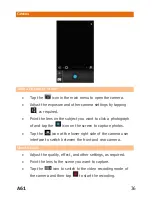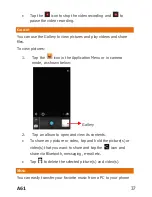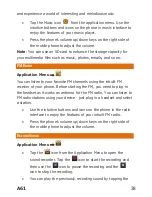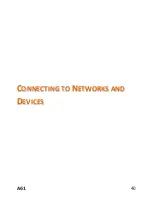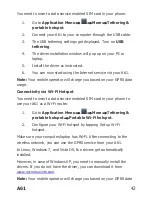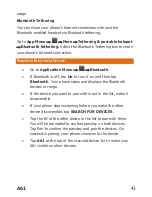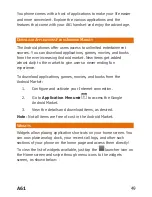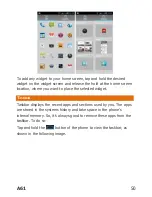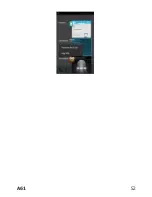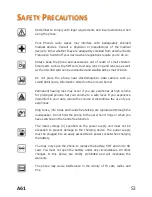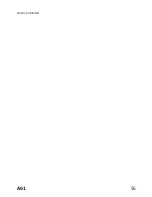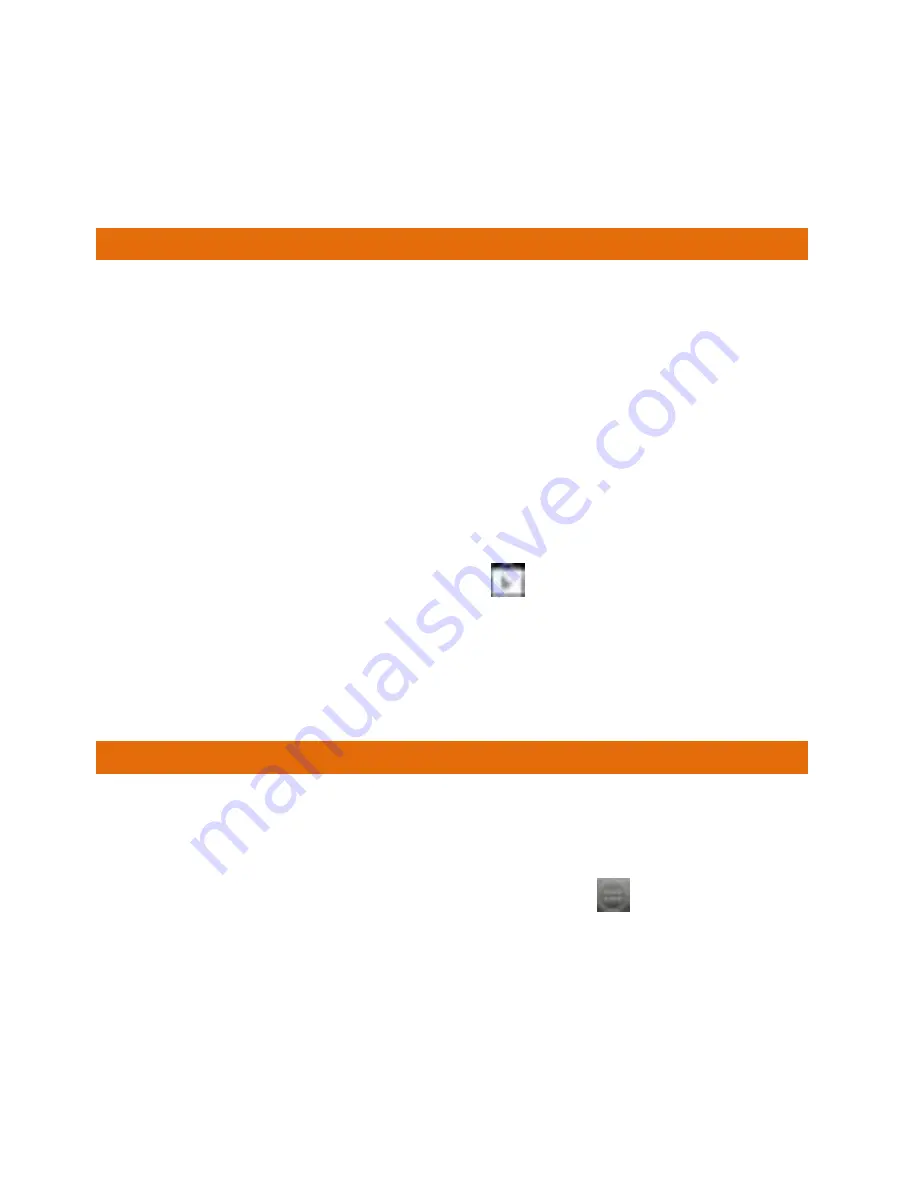
A61
49
You phone comes with a host of applications to make your life easier
and more convenient. Explore the various applications and the
features that come with your A61 handset and enjoy the advantage.
D
OWNLOAD
A
PPLICATIONS
F
ROM
A
NDROID
M
ARKET
The Android phones offer users access to unlimited entertainment
sources. You can download applications, games, movies, and books
from the ever increasing Android market. New items get added
almost daily to the market to give users a never ending fun
experience.
To download applications, games, movies, and books from the
Android Market:
1.
Configure and activate your Internet connection.
2.
Go to
Application
Menu
→
to access the Google
Android Market.
3.
View the details and download items, as desired.
Note
: Not all items are free of cost in the Android Market.
W
IDGETS
Widgets allow placing application shortcuts on your home screen. You
can now place analog clock, your recent call logs, and other such
sections of your phone on the home page and access them directly!
To view the list of widgets available, just tap the
launcher icon on
the Home screen and swipe through menu icons to the widgets
screen, as shown below:
Summary of Contents for A61
Page 7: ...A61 7 G GE ET TT TI IN NG G S ST TA AR RT TE ED D ...
Page 13: ...A61 13 P PL LA AC CI IN NG G A AN ND D R RE EC CE EI IV VI IN NG G C CA AL LL LS S ...
Page 18: ...A61 18 Settings Display Auto rotate screen ...
Page 19: ...A61 19 U US SI IN NG G T TH HE E T TO OU UC CH H S SC CR RE EE EN N ...
Page 28: ...A61 28 M MA AN NA AG GI IN NG G N NO OT TI IF FI IC CA AT TI IO ON NS S ...
Page 31: ...A61 31 M ME ES SS SA AG GI IN NG G ...
Page 35: ...A61 35 M MU UL LT TI IM ME ED DI IA A ...
Page 44: ...A61 44 M MA AN NA AG GI IN NG G A AC CC CO OU UN NT TS S ...
Page 48: ...A61 48 U US SI IN NG G A AP PP PL LI IC CA AT TI IO ON NS S A AN ND D W WI ID DG GE ET TS S ...
Page 52: ...A61 52 ...
Page 56: ...A61 56 strictly prohibited ...