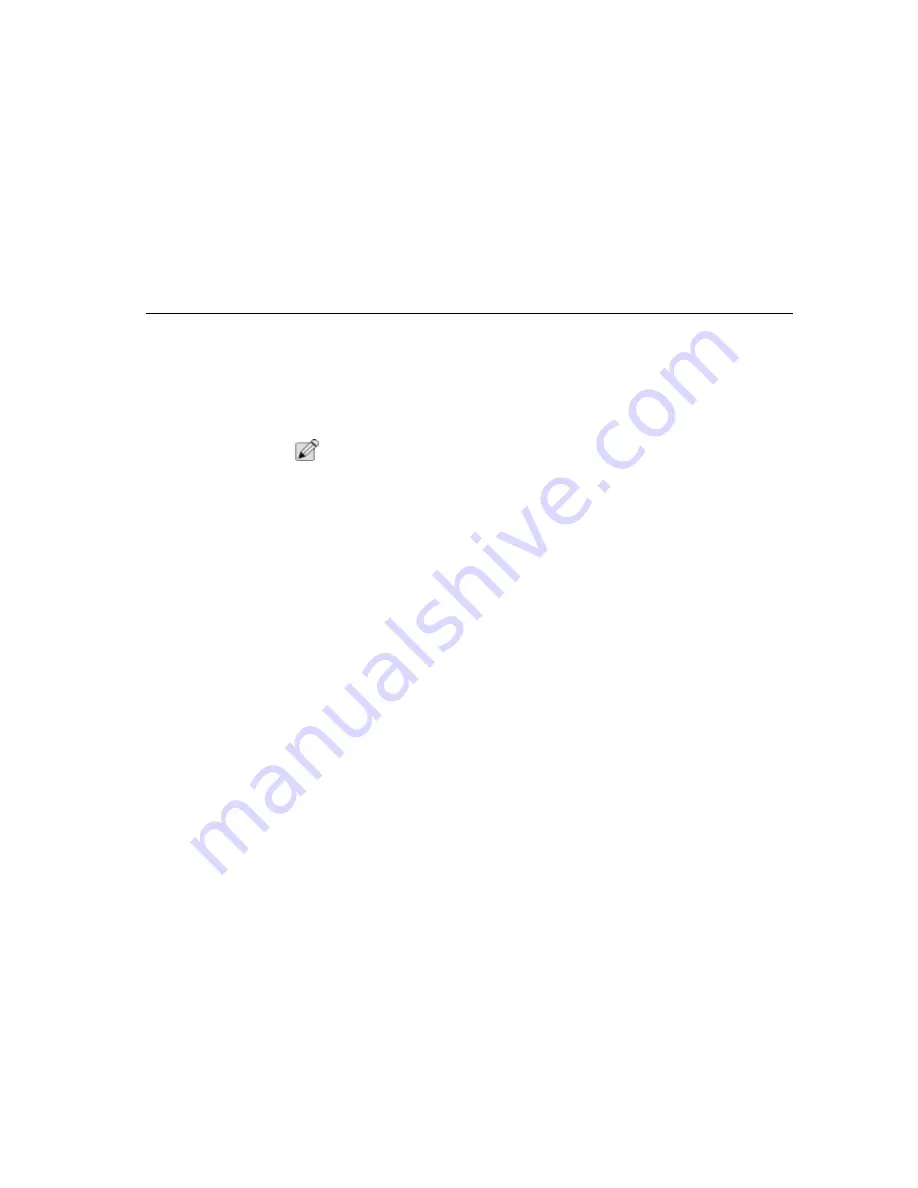
Precautions for Handling CD-ROM Disks
Appendix F - Caring for Diskettes and CDs
155
To remove a CD-ROM, do the following:
1. Check the LED display and make sure that the computer is not accessing the
CD-ROM drive.
2. Push the Eject button and pull the tray all the way out.
3. Carefully pick up the CD by the edges and – while pressing down on the center
ring – remove the CD-ROM from the tray. Push the tray into the computer until
it closes.
N
OTE
:
Do not insert any foreign objects into the disc tray. When not in use, keep the tray
closed to prevent dust or dirt from entering the drive unit. If you experience
difficulty when ejecting the CD disk tray, stretch a paper clip (or use a pin or a thin
metal rod) and insert it into the emergency eject hole located on the right side of
the front panel. The CD disk tray should eject immediately. This procedure can
also be used to remove a CD from the drive when the TransPort NX is powered
off.
Reading CDs
The CD-ROM drive is designated drive D by default. However, it’s treated as a
low-priority device by the system. For example, if you have other drives installed,
they take precedence over the CD-ROM. The CD-ROM will always surrender to
the designated next priority drive.
CD Types
There are a variety of CD products on the market. They go by various names,
such as CD-I, CD-Title, Audio-CD or Video-CD. Before playing a CD, you should
determine what type of CD it is, and run a playback program capable of running
that type of CD.
Windows NT comes with a mini-application that will run different types of CDs. Try
it by clicking start, applications, multimedia and media player.
Summary of Contents for TransPort NX
Page 10: ...10 ...
Page 18: ...18 ...
Page 42: ...42 ...
Page 52: ...52 ...
Page 60: ...60 ...
Page 128: ...128 ...
Page 134: ...134 ...
Page 150: ...150 ...
Page 152: ...152 ...
Page 156: ...156 ...
Page 170: ...Index 170 Z Zoomed Video 29 ZV 29 Zoomed Video Port 158 ZV Port 164 ZV Port 158 ...
















































