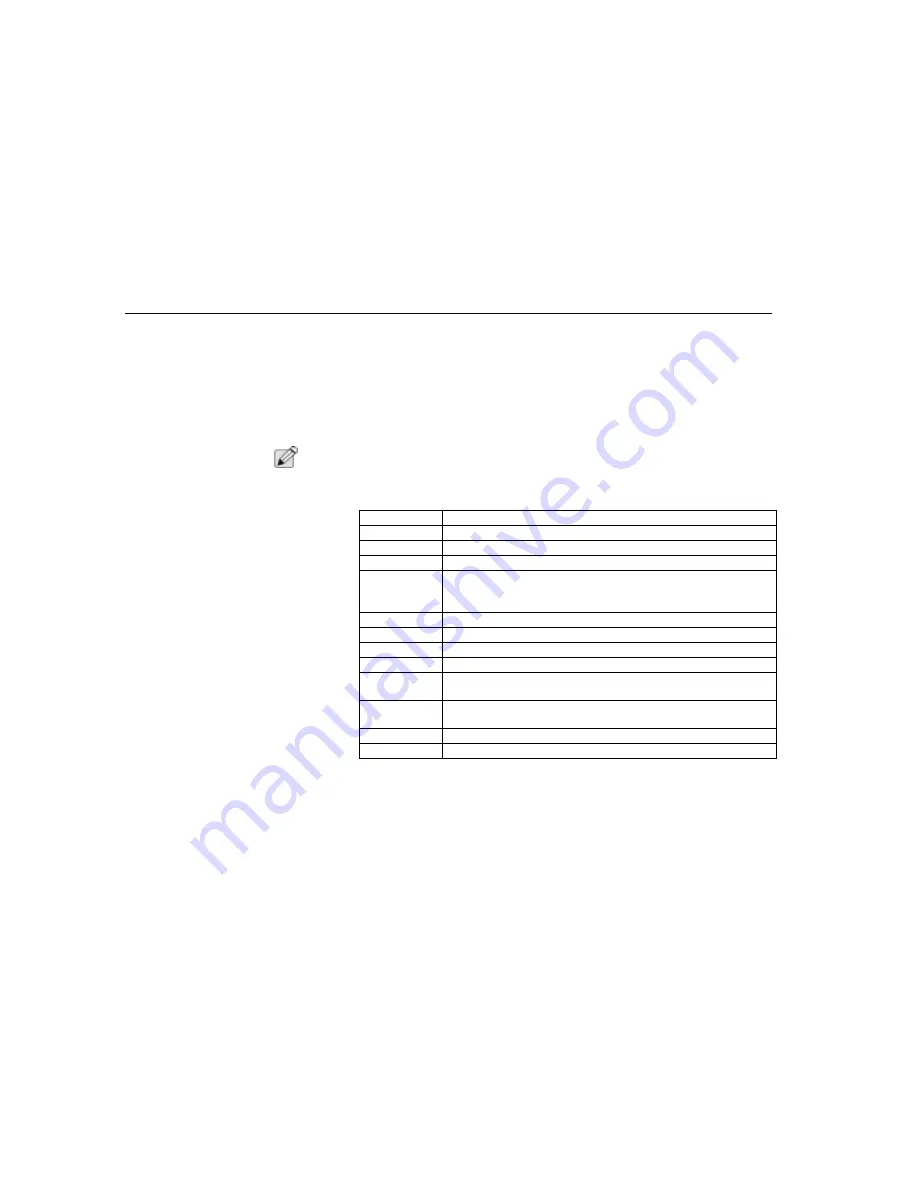
About BIOS Setup
Chapter Three - Running BIOS Setup
44
the hot key in the Setup program to return to the previous value. The hot keys are
discussed in more detail later in this chapter.
You should run the Setup program under the following conditions:
•
You have set up the computer for the first time and you get a message
prompting you to run the BIOS Setup program.
•
You want to configure the TransPort NX to use a different booting device.
•
You want to reset the system clock.
N
OTE
:
The above items are only a few examples and are by no means a complete list.
Using Setup
The following function/arrow keys may be used to navigate within BIOS:
Legend Bar
At the bottom of the Setup screen you will notice a legend bar. Use the keys in the
legend bar to navigate through the various setup menus.
Accessing the BIOS Setup
Program
To access the BIOS Setup program, press the [Delete] key after the TransPort NX
logo has screen or CRT.
Up Arrow
Move to item
Down Arrow
Move to next item
Left Arrow
Move to the item in the left hand
Right Arrow
Move to the item in the right hand
Esc Key
Main Menu-Quit and note save changes to CMOS
Status Page Setup Menu and Option Page Setup Menu-Exit current
page and return to Main Menu
PgUp Key
Increase the numeric value or make changes
PgDn Key
Decrease the numeric value or make changes
+ Key (keypad)
Increase the numeric value or make changes
- Key (keypad)
Decrease the numeric value or make changes
F1 Key
General help, only for Status Page Setup Menu and Option Page
Setup Menu
F5 Key
Restore the previous CMOS value from CMOS, only for Option Page
Setup Menu
F7 Key
Load the default
F10 Key
Save all changes
TABLE 6. Function Keys Within BIOS
Summary of Contents for TransPort NX
Page 10: ...10 ...
Page 18: ...18 ...
Page 42: ...42 ...
Page 52: ...52 ...
Page 60: ...60 ...
Page 128: ...128 ...
Page 134: ...134 ...
Page 150: ...150 ...
Page 152: ...152 ...
Page 156: ...156 ...
Page 170: ...Index 170 Z Zoomed Video 29 ZV 29 Zoomed Video Port 158 ZV Port 164 ZV Port 158 ...
















































