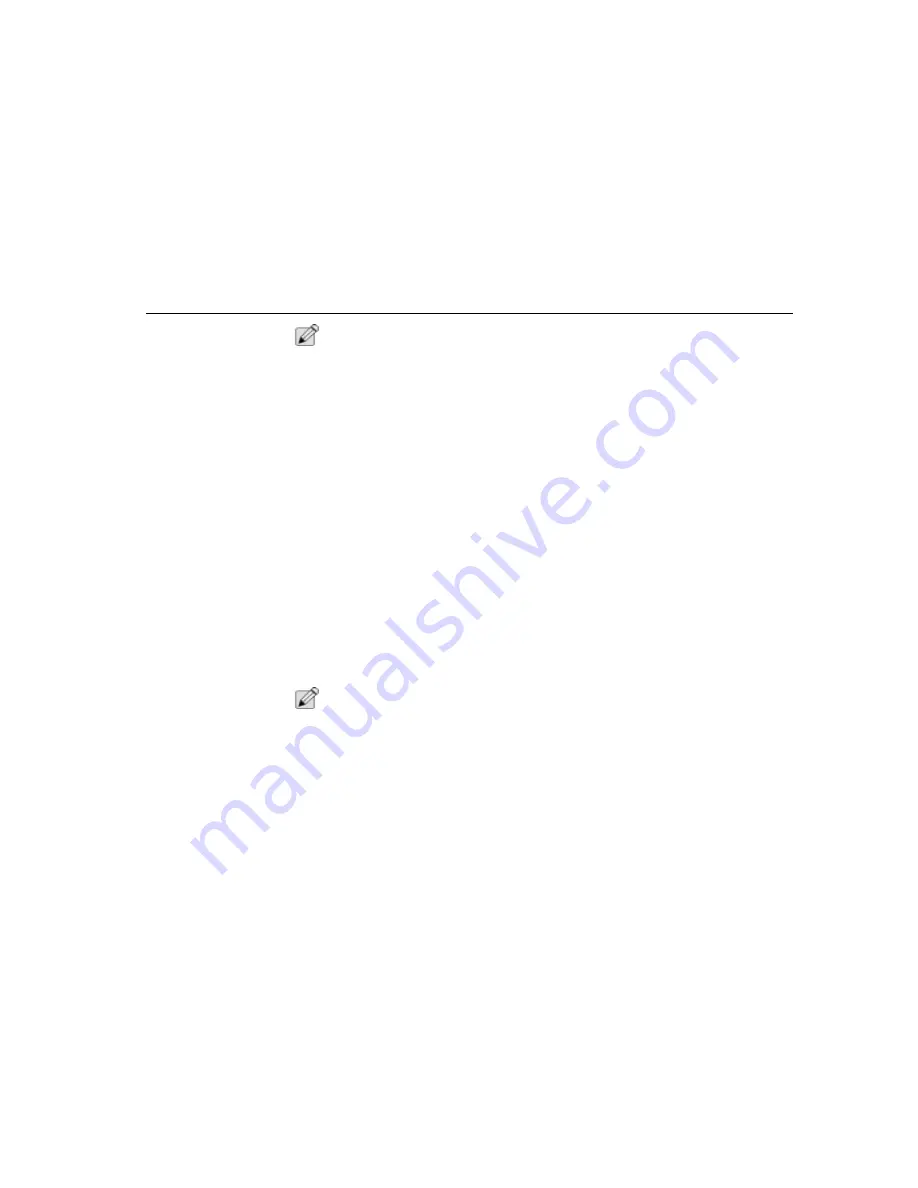
PartitionMagic
Chapter Seven - Software Utilities
99
N
OTE
:
Some help topic reference applications are not available with MRestore CD.
ReadMe File
README.TXT is an invaluable resource for the most current information at the
time the product shipped. It includes information that may have changed since this
guide was printed, corrections to the manual or help system, and information
specific to installation or configuration issues.
Completing Tasks Manually
To manually complete a task, follow this general four-step process:
1. Select a hard disk.
2. Select a partition.
3. Select an operation.
4. Apply changes to your system.
Selecting a Hard Disk
The Disk option on the toolbar displays the currently selected disk and its size in
megabytes (MB).
To select a disk:
On the toolbar, click the arrow button to the right of the currently selected disk to
open a drop-down list of all the disks on your system, and then click the disk you
want to select.
OR
On the menu bar, click Drives and then select a disk.
N
OTE
:
Drives does not appear on the menu bar unless you have multiple hard disks.
Selecting a Partition
The selected partition is highlighted in the partition list.
To select a partition:
Click the partition in the partition list or on the partition map.
When you manually complete a task, you most often use the Operations menu.
After you have selected a disk and a partition, you can select an operation using
the toolbar, the context menu, the menu bar, or the keyboard.
Summary of Contents for TransPort NX
Page 10: ...10 ...
Page 18: ...18 ...
Page 42: ...42 ...
Page 52: ...52 ...
Page 60: ...60 ...
Page 128: ...128 ...
Page 134: ...134 ...
Page 150: ...150 ...
Page 152: ...152 ...
Page 156: ...156 ...
Page 170: ...Index 170 Z Zoomed Video 29 ZV 29 Zoomed Video Port 158 ZV Port 164 ZV Port 158 ...
















































