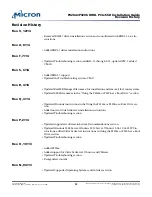In Windows: Do one of the following options: Run RSSDM as an administrator in the
command prompt, or change the Windows Security Policy and disable Admin Approval
mode.
Option 1: Run RSSDM as an administrator in the command prompt:
1. Open the Windows
Start
menu >
All Programs
>
Accessories
.
2. Right-click
Command Prompt
>
Run as Administrator
.
3. Launch the RSSDM GUI agent or run RSSDM CLI in the command line prompt.
Option 2 (preferred): Change the Security Policy and disable Admin Approval mode:
1. Open the Windows
Start
menu and enter
Run
in the Search programs and files
field.
2. Enter
secpol.msc
.
3. Open
Local Policies
>
Security Options.
4. Disable the option
User Account Control: Run all administrators in Admin Ap-
proval Mode.
5. Reboot the system.
6. Restart the RSSDM GUI agent or run RSSDM CLI in the command line prompt.
RSSDM-5: RSSDM does not display drive information
The latest version of RSSDM in support pack 134 and later does not display drive infor-
mation when used with a previously installed Micron driver version from an earlier sup-
port pack.
Update both RSSDM and the Micron driver using support pack release 134 or later, and
then reboot the system to make sure both versions are installed. The RSSDM GUI agent
and CLI should now detect the drives.
RSSDM-6: The drive appears online in RSSDM and the LED is green; however, the
dmesg logs indicate the drive is not responding to I/O commands
Use RSSDM to obtain the debug data from the drive and then send the data to the Mi-
cron application engineering (AE) team for review. Also try to determine if the problem
is specific to the drive or to the system by testing the drive in a different PCIe slot in the
same system, and then testing the drive in a different system.
RSSDM-7: PREPARE TO REMOVE command fails on a P320h/P420m drive configured
as a boot drive
Running the PREPARE TO REMOVE command in RSSDM (GUI or CLI) fails on a P320h/
P420m drive configured as a boot drive.
In Windows, RSSDM reports "The drive has rejected the operation" with status code 42;
in Linux, the prepare to remove operation completes with errors and the OS fails with
an I/O error.
This is the expected behavior for the drive. Do not attempt run the PREPARE TO RE-
MOVE command in RSSDM on any P320h/P420m drive configured as a boot drive.
P420m/P320h HHHL PCIe SSD Installation Guide
Troubleshooting
PDF: 09005aef8497e00a
P420m_P320h_HHHL_installation_guide.pdf - Rev. V 12/14 EN
45
Micron Technology, Inc. reserves the right to change products or specifications without notice.
©
2012 Micron Technology, Inc. All rights reserved.