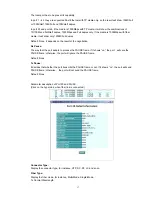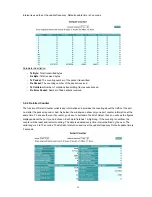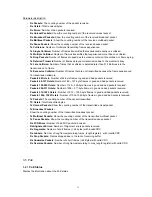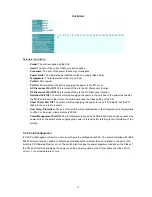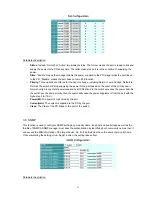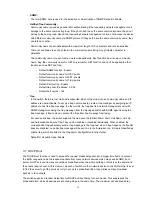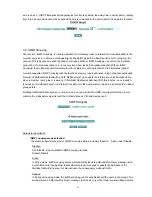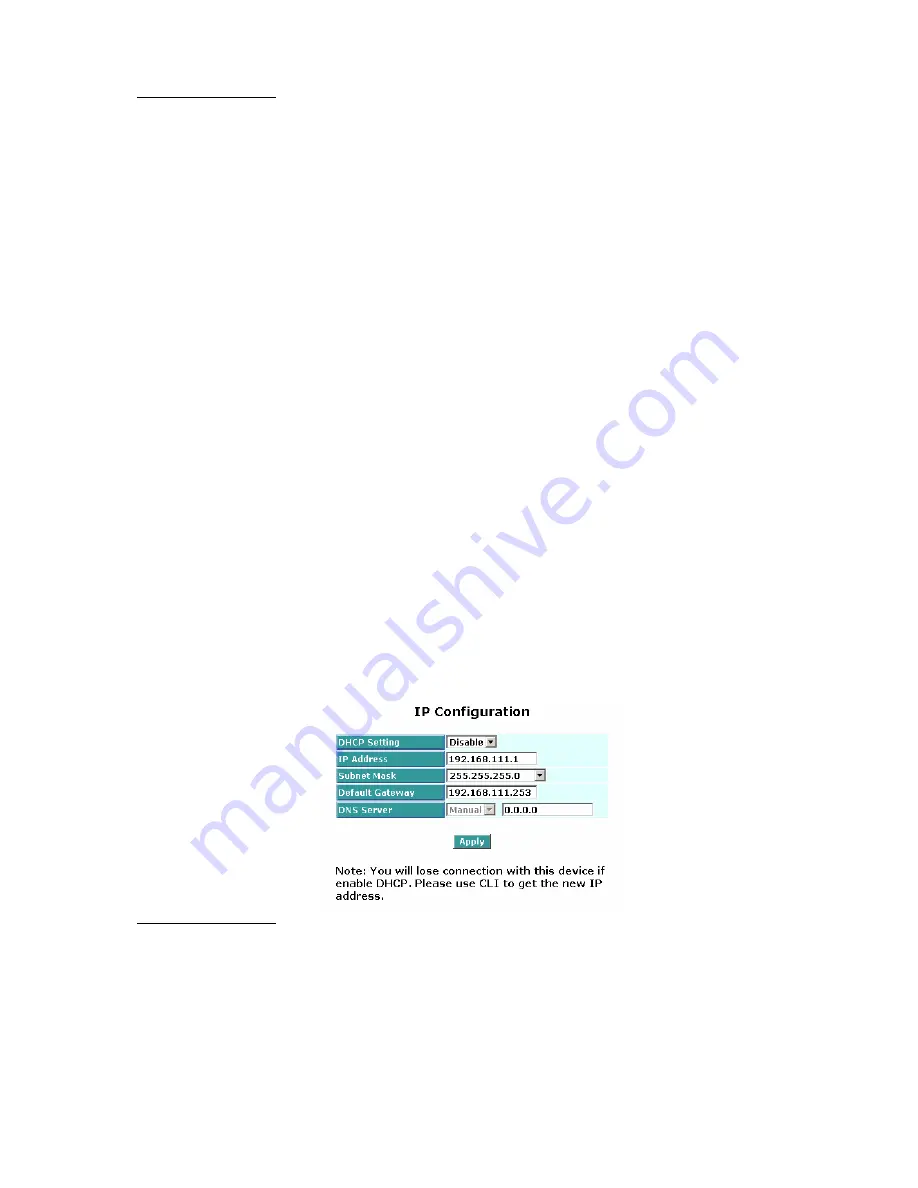
Parameter description:
y
Model name:
The model name of this device.
y
System description:
As it is, this tells what this device is.
y
Location:
The location where this switch is put. (User-defined).
y
Contact:
For easily managing and maintaining device, you may write down the contact person and
phone here for getting help soon. You can configure this parameter through the device’s user interface
or SNMP.
y
Device name:
The name of the switch. (User-defined.)
y
System up time:
The time accumulated since this switch is powered up. Its format is day, hour, minute,
second.
y
Current time:
Show the system time of the switch. Its format: day of week, month, day, hours :
minutes : seconds, year. For instance, Wed, Apr. 23, 12:10:10, 2004.
y
BIOS version:
The version of the BIOS in this switch.
y
Firmware version:
The firmware version in this switch.
y
Hardware-Mechanical version:
The version of Hardware and Mechanical. The figure before the
hyphen is the version of electronic hardware; the one after the hyphen is the version of mechanical.
y
Series number:
The serial number is assigned by the manufacturer.
y
Host IP address:
The IP address of the switch.
y
Host MAC address:
It is the Ethernet MAC address of the management agent in this switch.
y
Device Port:
Show all types and numbers of the port in the switch.
y
RAM size:
The size of the DRAM in this switch.
y
Flash size
: The size of the flash memory in this switch.
3.3.2 IP Configuration
IP configuration is one of the most important configurations in the switch. Without the proper setting, network
manager will not be able to manage or view the device. The switch supports both manual IP address setting
and automatic IP address setting via DHCP server. When IP address is changed, you must reboot the switch
to have the setting taken effect and use the new IP to browse for web management and CLI management.
Parameter description:
y
DHCP Setting:
DHCP is the abbreviation of Dynamic Host Configuration Protocol. Here DHCP means a switch to turn
ON or OFF the function. The switch supports DHCP client used to get an IP address automatically if
you set this function “Enable”. When enabled, the switch will issue the request to the DHCP server
resided in the network to get an IP address. If DHCP server is down or does not exist, the switch will
issue the request and show IP address is under requesting, until the DHCP server is up. Before getting
an IP address from DHCP server, the device will not continue booting procedures. If set this field
“Disable”, you’ll have to input IP address manually.
10