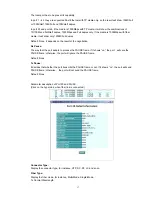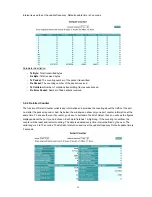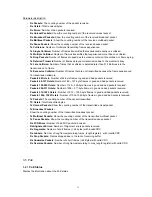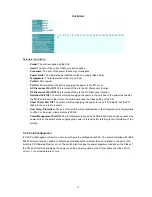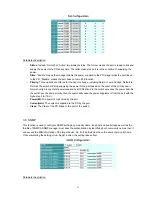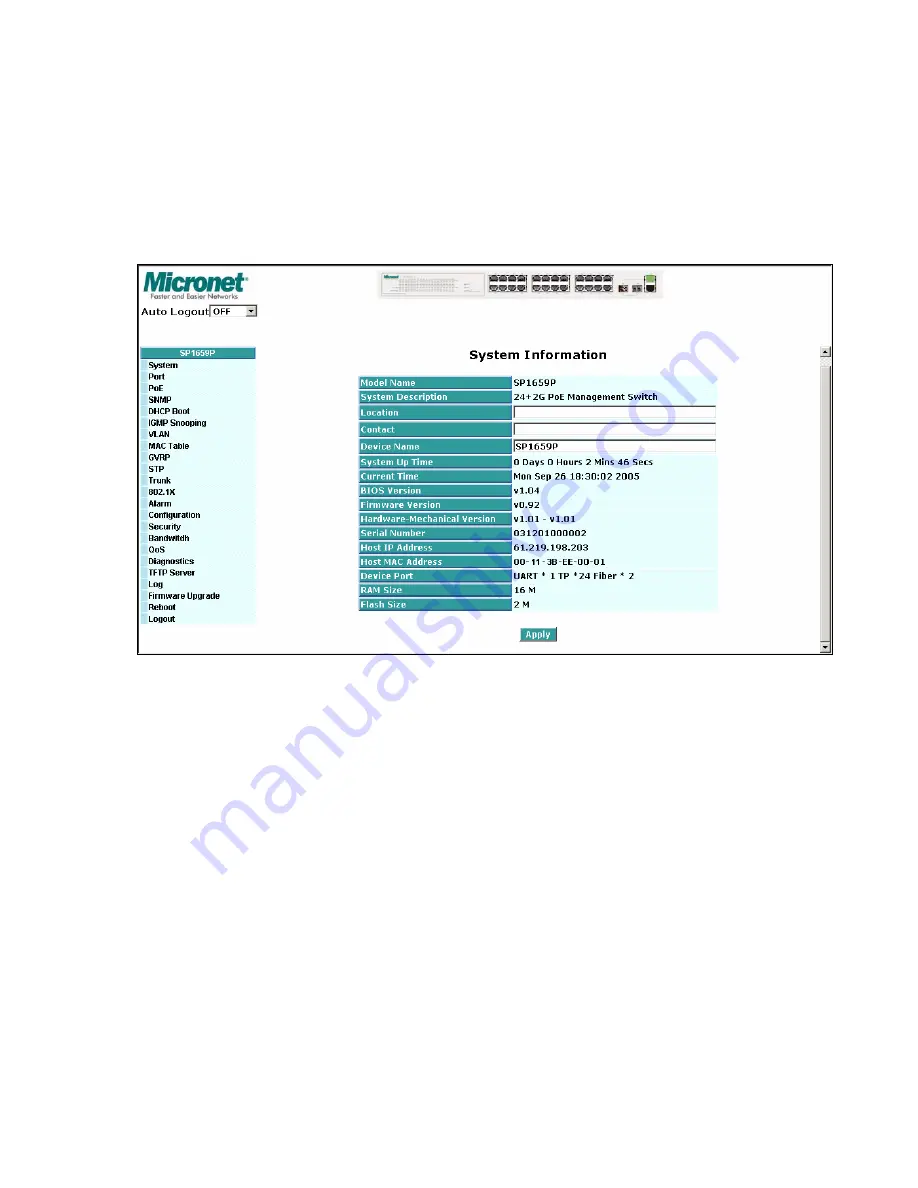
3.2 Web Management Overview
After you login, the switch shows you the system information as below. This page is default and tells you the
basic information of the system, including “Model Name”, “System Description”, “Location”, “Contact”, “Device
Name”, “System Up Time”, “Current Time”, “BIOS Version”, “Firmware Version”, “Hardware-Mechanical
Version”, “Series Number”, “Host IP Address”, “Host Mac Address”, “Device Port”, “RAM Size” and “Flash
Size”. With this information, you will know the software version used, MAC address, serial number, how many
ports good and so on. This is helpful while malfunctioning.
On the top side, it shows the front panel of the switch. In the front panel, the linked ports will display green; as
to the ports, which are link off, they will be dark. For the optional modules, the slot will show only a cover plate
if no module exists and will show a module if a module is present. The image of module depends on the one
you inserted. The same, if disconnected, the port will show just dark, if linked, green.
In this device, there are clicking functions on the panel provided for the information of the ports. These are
very convenient functions for browsing the information of a single port. When clicking the port on the front
panel, an information window for the port will be pop out as below. It shows the basic information of the clicked
port. With this, you’ll see the information about the port status, traffic status and bandwidth rating for egress
and ingress respectively.
8