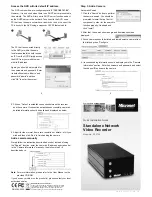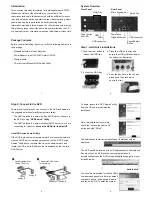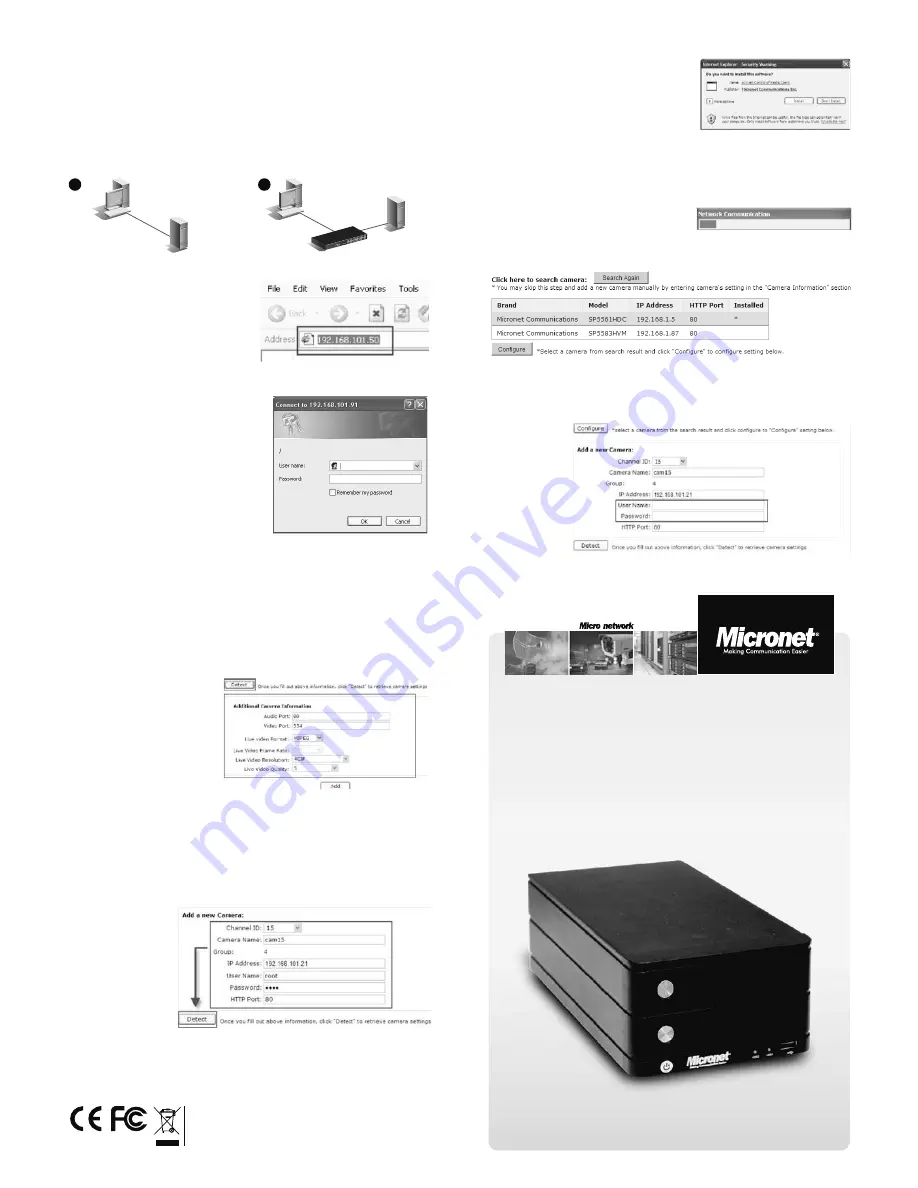
Communicate via
6
5
7
WEEE Directive & Product Disposal
At the end its serviceable life ,this product should not be treated
as household or general waste. It should be handed over to the
applicable collection point for the recycling of electrical and
electronic equipment, or returned to the supplier for disposal.
P/N 2300-0620
Quick Installation Guide
Model No.: SP5720
Standalone Network
Video Recorder
Access the NVR with its default IP address
The NVR comes with a pre-configured static IP
“192.168.101.50”
.
However, it is only used when there is no DHCP server presented in
the network. The NVR will turn on its DHCP server function and act
as the DHCP server in the network. To connect to the NVR, use a
PC that is on the same network over a switch or hub, or connect the
PC directly to the NVR using a crossover CAT5 Ethernet cable.
The PC that is connected directly
to the NVR (or within the same
local area network) should receive
an IP from the NVR. Simply access
the NVR from your web browser
with its IP address
2
1
Again, you should be prompted for
the username and password. Enter
its default username “admin” and
password “admin” and then
click”OK” to enter the system
Step 3: Add a Camera
Automatic Search:
1. Click the “Search” button to perform
the camera search. You should be
prompted to install Active Control
component in order for the search to
function properly. Go ahead and
click “Install”
1.
1.
1.
1.
1.
2. After that, the search should begin and its status should be
displayed:
3. Found cameras should be listed and simply select a camera from
the list and press “Configure”
1.
5. Click on “Detect” to establish connection between the recorder
and the camera. If connection establishes successfully, camera's
detailed information should be polled and displayed as below
5.
5.
6. Adjust its video format, frame rate, resolution or bitrate…etc if you
wish and then click “Add” to finish adding the camera
5.
Add a camera manually
Simply follow the instruction described above but instead of using
the “Search” function, enter the camera's IP address and credential
in the “Camera Information” manually, then follow step 5 ~6
described above.
Note:
For more information, please refer to the User Manual on the
provided CD-ROM.
If you have any problem on the product(s), please contact your local
authorized dealer.
Note:
4. Its corresponding information should be displayed in the “Camera
Information” section. Enter its username and password and select
the channel ID and name the camera.
w w w . m i c r o n e t . c o m . t w