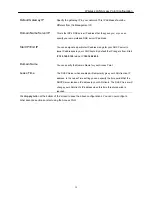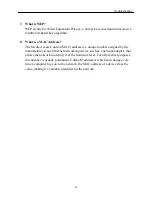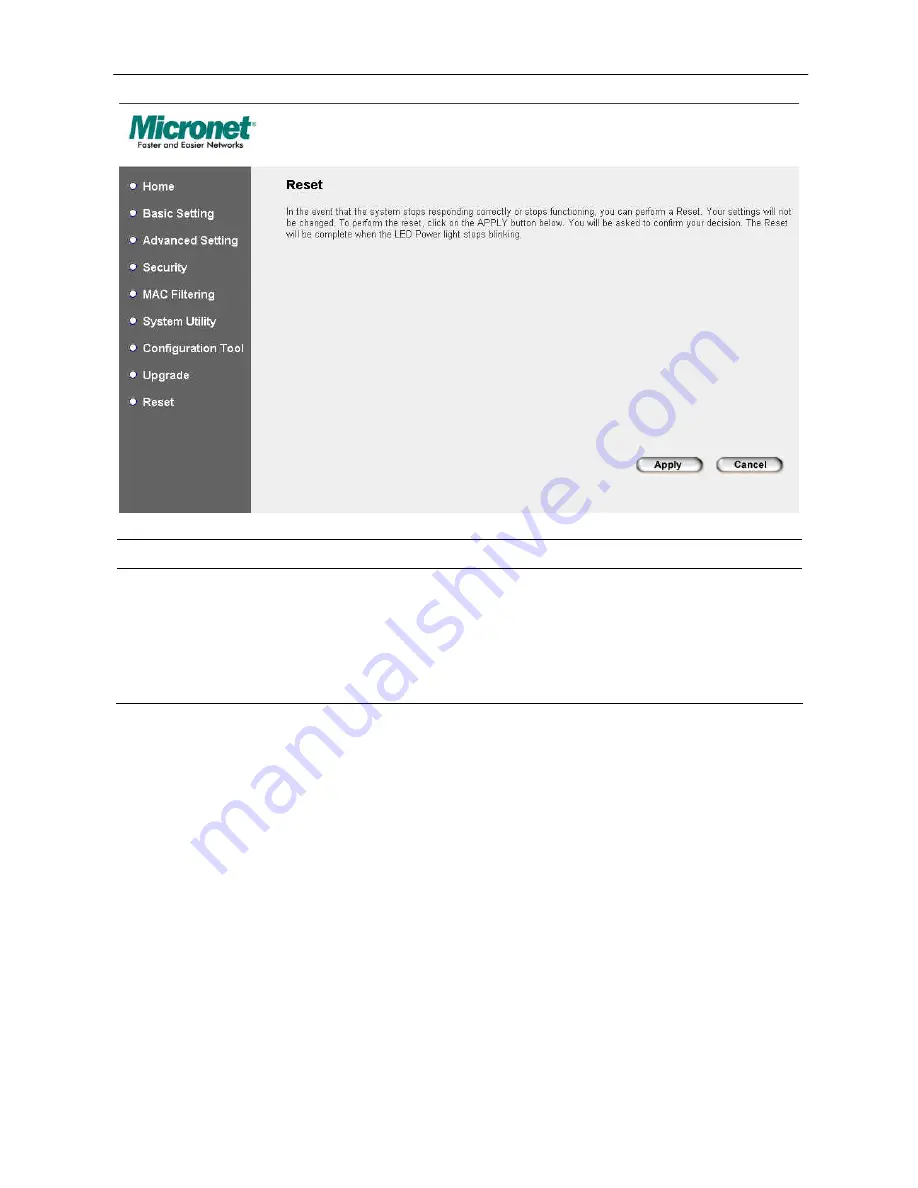
Wireless LAN Access Point Configuration
Parameter
Description
Reset
In the event that the system stops responding correctly or in some way stops
functioning, you can perform a reset.
Your settings will not be changed
. To
perform the reset, click on the
Apply
button. You will be asked to confirm your
decision. Once the reset process is complete you may start using the Access Point
again.
42