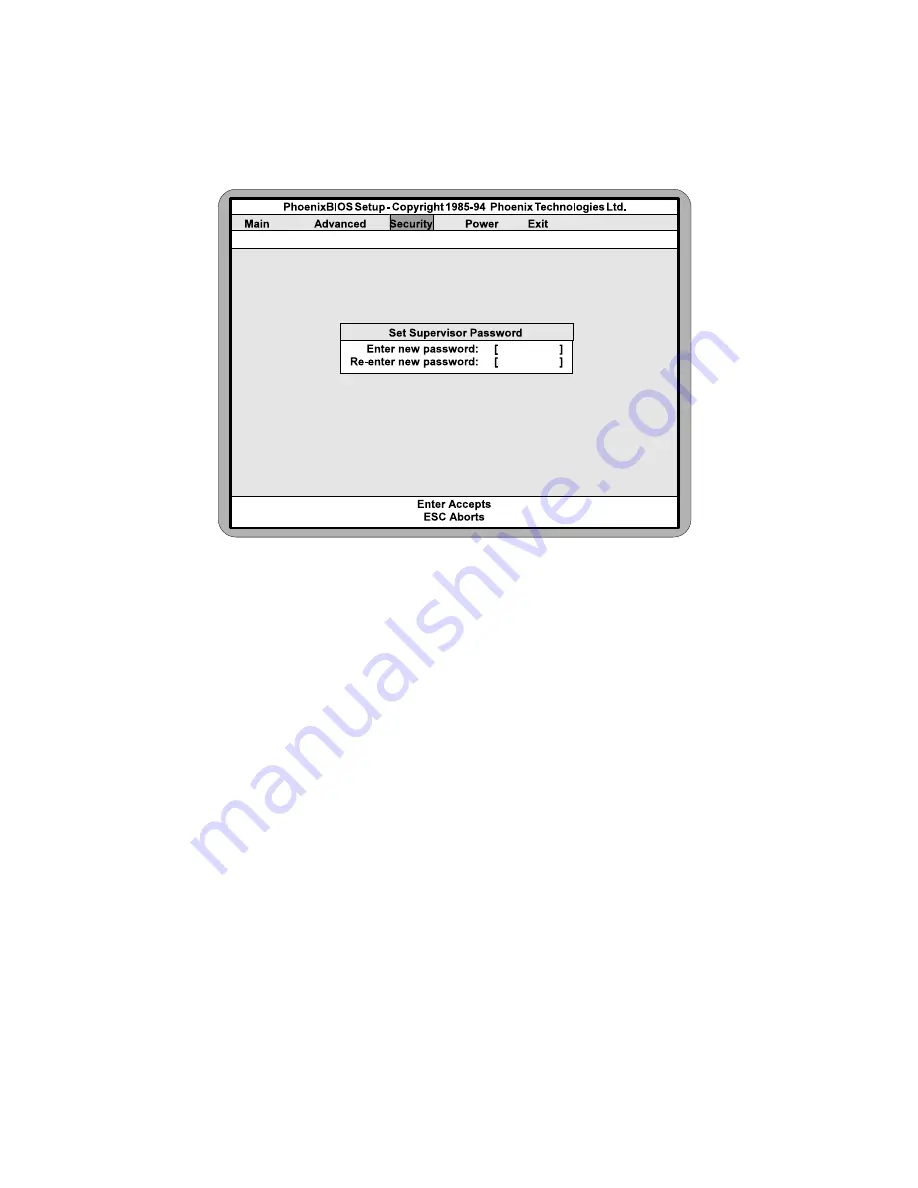
Micronics M4Pi System Board Manual
4-12
Figure 4-8 Supervisor Password Submenu
Type the password and press the <Enter> key. Retype the password and press
the <Enter> key again. Write down the password somewhere safe so it will
not be forgotten. The password may be disabled by setting the new password
to nothing (pressing the <Enter> key without first typing a password).
Warning:
If you forget the Supervisor Password, it cannot be disabled without dis-
charging the CMOS.
Set User Password
Follow the same procedure used to set the Supervisor Password.
Note:
When a password has been entered, it is saved immediately. All other changes
may still be discarded (see Exit Screen).
Password on Boot
When enabled, the system will require a password to be entered upon boot.
Either the Supervisor or User Password may be entered.
Diskette Access
















































