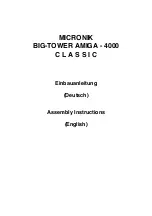Reviews:
No comments
Related manuals for Big Tower Amiga 4000 Classic

MS-600
Brand: Talkaphone Pages: 5

BPU-126-SA
Brand: iStarUSA Pages: 2

FOSC 450 B6
Brand: Tyco Electronics Pages: 8

Hydra LAN
Brand: Macpower & Tytech Pages: 54

NexStar 3.1
Brand: Vantec Pages: 2

AAB-X2
Brand: Adicos Pages: 28

Captair Flow Smart
Brand: erlab Pages: 24

EasyData Series
Brand: TOOQ Pages: 20

925
Brand: InWin Pages: 10

PL12 - PARTS
Brand: YORKVILLE Pages: 1

NX20 - PARTS
Brand: YORKVILLE Pages: 2

115 BX BW
Brand: Peavey Pages: 1

EuroSys 115
Brand: Peavey Pages: 8

E315U31
Brand: Azio Pages: 7

ENC211-U41
Brand: Azio Pages: 26

RAX 215DC-3QJ
Brand: CRU Pages: 2

IsoBeam ISO-BEAM-16
Brand: Ubiquiti Pages: 4

Domera DJB-115W
Brand: dallmeier Pages: 32