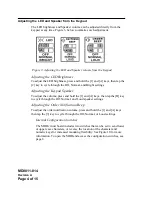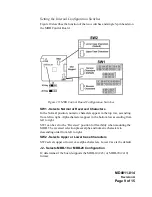MD0011-014
Revision A
Page 8 of 15
Opening the Micros Bump Bar
The following procedure applies to both the MBB-10 and MBB-20.
1. Be sure to disconnect the USB interface cable from the host KDS
controller before you open the unit.
2. Refer to Figure 9 and remove the pair of screws from the side where the
cable exits.
3. Pull the flange and USB cable out far enough to expose the circuit board,
then continue to pull out the board until the connectors are exposed. Avoid
pulling on the keypad ribbon cable when removing the board.
Figure 9: Opening the Micros Bump Bar
•
Refer to page 9 to set the internal configuration switches.
•
Refer to page 10 to change the USB Interface Cable.
•
Refer to page 11 to change the MBB circuit board.