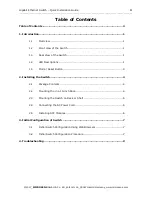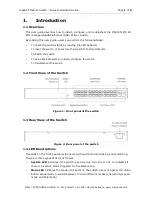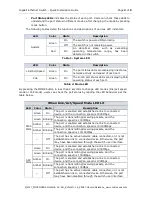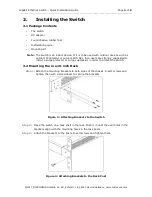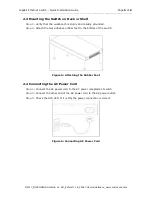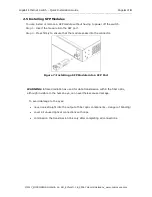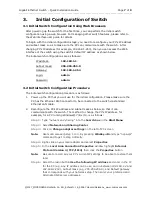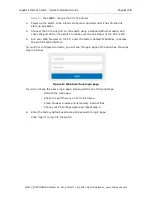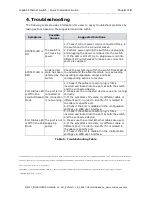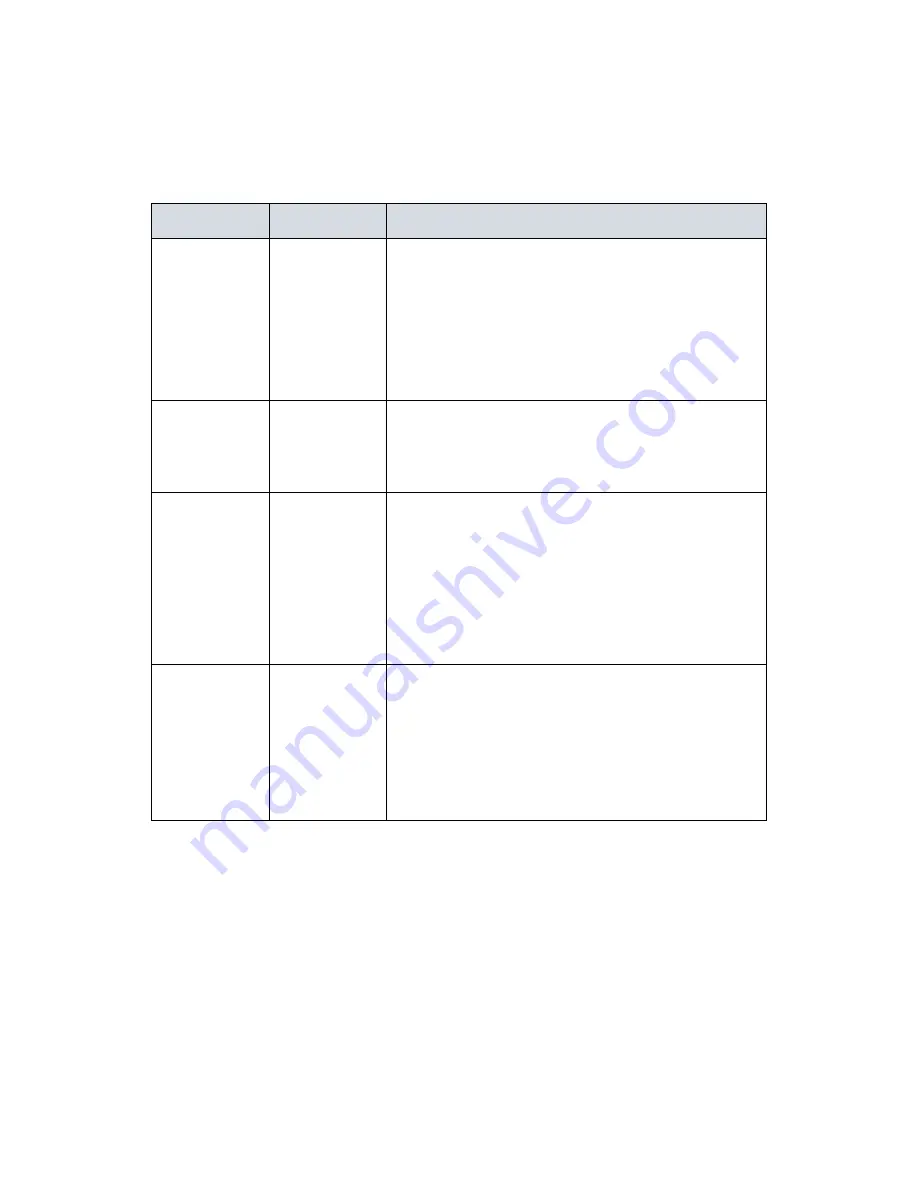
Gigabit Ethernet Switch – Quick Installation Guide
Page 9 of 9
_______________________________________________________________________________________________
©2017_MICROSENS GmbH & Co. KG_Küferstr. 16_59067 Hamm/Germany_www.microsens.com
4.
Troubleshooting
The following table provides information for users to easily troubleshoot problems by
taking actions based on the suggested solutions within.
Symptoms
Possible
Causes
Suggested Solutions
SYSTEM LED is
Off
The switch is
not receiving
power.
1. Check if correct power cord is connected firmly to
the switch and to the AC outlet socket.
2. Perform power cycling the switch by unplugging
and plugging the power cord back into the switch.
3. If the LED is still off, try to plug power cord into
different AC outlet socket to make sure correct AC
source is supplied.
SYSTEM LED is
RED
An abnormal
state has been
detected by the
switch.
Check the system log within the switch from WEB UI
to understand the abnormal state (e.g. exceeding
operating temperature range) and take
corresponding actions to resolve.
Port Status LED
is Off in the
Link/Act/Speed
Mode
The port is not
connected or
the connection
is not working.
1. Check if the cable connector plug is firmly
inserted and locked into the port at both the switch
and the connected device.
2. Make sure the connected device is up and running
correctly.
3. If the symptom still exists, try different cable or
different port, in order to identify if it is related to
the cable or specific port.
4. Check if the port is disabled in the configuration
settings via WEB user interface.
Port Status LED
is Off in the PoE
Mode
The port is not
supplying
power
1. Check if the cable connector plug is firmly
inserted and locked into the port at both the switch
and the connected device.
2. Make sure the correct Ethernet cables are used.
3. If the symptom still exists, try different cable or
different port, in order to identify if it is related to
the cable or specific port.
4. Check if the port is disabled in the configuration
settings via WEB user interface.
Table 5: Troubleshooting Table
This document in whole or in part may not be duplicated, reproduced, stored or retransmitted without prior written permission of MICROSENS GmbH & Co. KG. All information in this documents is
preliminary and provided ‘as is’ and subject to change without notice. MICROSENS GmbH & Co. KG disclaims any liability for the correctness, completeness or quality of the information provided,
fitness for a particular purpose or consecutive damage.
MICROSENS is a trademark of MICROSENS GmbH & Co. KG. Any product names mentioned herein may be trademarks and/or registered trademarks of their respective companies.
sh MS400834M_QIG_EN_v1_0.docx