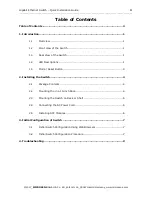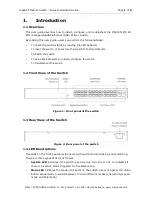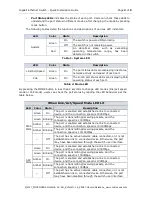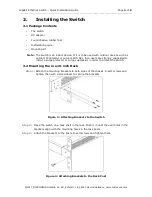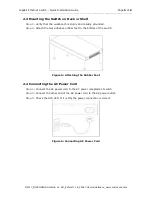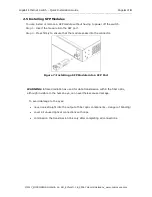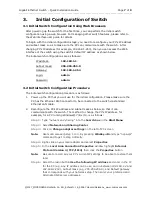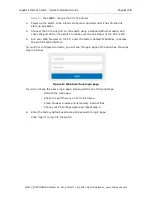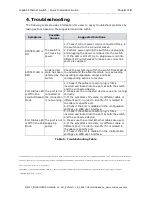Gigabit Ethernet Switch – Quick Installation Guide
Page 6 of 9
_______________________________________________________________________________________________
©2017_MICROSENS GmbH & Co. KG_Küferstr. 16_59067 Hamm/Germany_www.microsens.com
2.5
Installing SFP Modules
You can install or remove a SFP module without having to power off the switch.
Step 1:
Insert the module into the SFP port.
Step 2:
Press firmly to ensure that the module seats into the connector.
Figure 7: Installing a SFP Module into a SFP Port
WARNING: Infrared radiation as used for data transmission within the fiber optic,
although invisible to the human eye, can nevertheless cause damage.
To avoid damage to the eyes:
never look straight into the output of fiber optic components – danger of blinding!
cover all unused optical connections with caps.
commission the transmission link only after completing all connections.