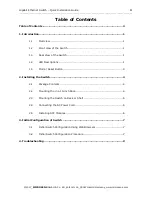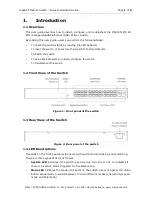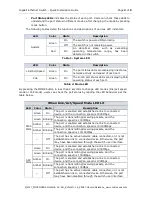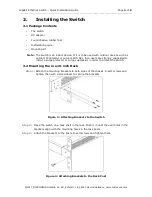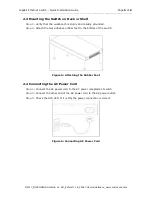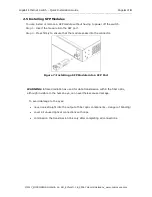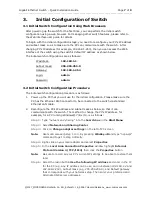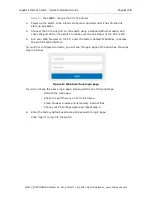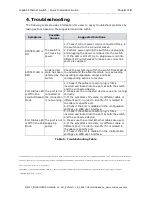Gigabit Ethernet Switch – Quick Installation Guide
Page 7 of 9
_______________________________________________________________________________________________
©2017_MICROSENS GmbH & Co. KG_Küferstr. 16_59067 Hamm/Germany_www.microsens.com
3.
Initial Configuration of Switch
3.1
Initial Switch Configuration Using Web Browsers
After powering up the switch for the first time, you can perform the initial switch
configuration using a web browser. For managing other switch features, please refer to
the Web interface user guide for details.
To begin with the initial configuration stage, you need to reconfigure your PC’s IP address
and subnet mask so as to make sure the PC can communicate with the switch. After
changing PC’s IP address (for example, 192.168.1.250), then you can access the Web
interface of the switch using the switch’s default IP address as shown below.
The initial switch configurations are as follows:
IP address:
192.168.1.1
Subnet mask:
255.255.255.0
Gateway:
192.168.1.254
Login:
admin
Password:
admin
3.2
Initial Switch Configuration Procedure
The initial switch configuration procedure is as follows:
1.
Power up the PC that you will use for the initial configuration. Please make sure the
PC has the Ethernet RJ45 connector to be connected to the switch via standard
Ethernet LAN cable.
2.
Reconfigure the PC’s IP address and subnet mask as below, so that it can
communicate with the switch. The method to change the PC’s IP address, for
example, for a PC running Windows® 7/8.x/10, is as follows:
Step 1:
Type “network and sharing“ into the Search box in the
Start Menu
Step 2:
Select Network and Sharing Center
Step 3:
Click on Change adapter settings on the left of PC screen
Note: Users can also skip step 1 to 3, by pressing R and type ”ncpa.cpl”
command to get to step 4 directly.
Step 4:
Right-click on your local adapter and select Properties
Step 5:
In the Local Area Connection Properties window highlight Internet
Protocol Version 4 (TCP/IPv4) then click the Properties button.
Note: Be sure to record all your PC’s current IP settings to be able to restore them
later.
Step 6:
Select the radio button Use the following IP address and enter in the IP
for the PC (e.g. any IP address not in use, and in between 192.168.1.2 and
192.168.1.254), Subnet mask (e.g. 255.255.255.0), and Default gateway
that corresponds with your network setup. Then enter your preferred and
Alternate DNS server addresses.