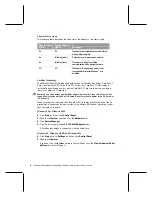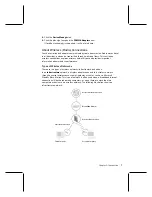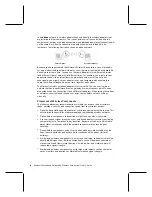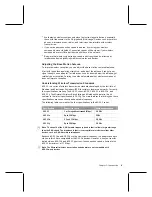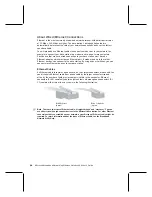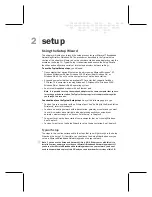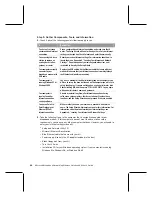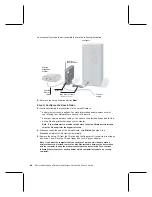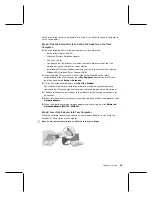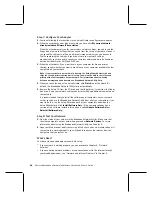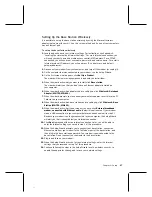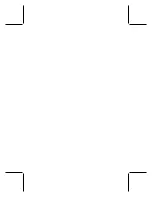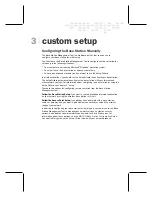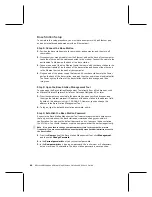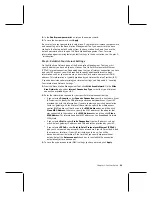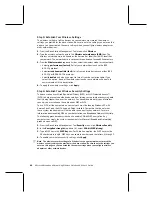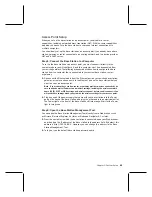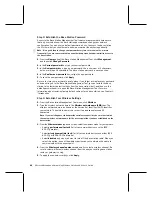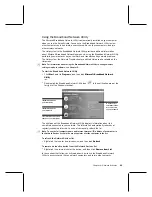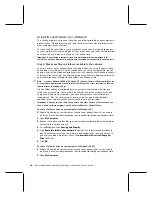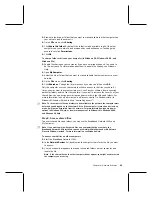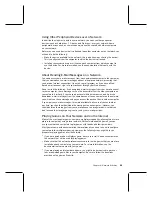20
Microsoft Broadband Networking Wireless Notebook Kit User’s Guide
Base Station Setup
To complete this setup procedure, you must have a computer with an Ethernet port
and an external, broadband modem with an Ethernet port.
Step 1: Connect the Base Station
1.
Position the base station close to your modem and computer, and then turn off
your modem.
2.
Disconnect your modem cable from the Ethernet port on the back of your computer.
Leave the other end of the cable connected to the modem. Connect the cable to the
port labeled To Modem on the back of the base station.
3.
Connect one end of the blue Ethernet cable that came with your base station to the
Ethernet port labeled 1 on the back of the base station and connect the other end
to the Ethernet port on the back of your computer.
4.
Plug one end of the power supply that came with your base station into the Power
port on the back of the base station, and plug the other end into an electrical outlet.
The Power light on the front of the base station should turn orange, and then
turn green.
Step 2: Open the Base Station Management Tool
You can open the Base Station Management Tool directly from a Web browser, such
as Microsoft Internet Explorer 5 or later, or Netscape Navigator 6.0 or later.
1.
From the computer connected to the base station, open your Web browser, and
then type the Internet protocol (IP) address of the base station in the address field.
By default, this address is http://192.168.2.1. However, you can change this
address in the Base Station Management Tool.
2.
To log on, type the default base station password,
admin
.
Step 3: Establish the Base Station Password
Access to the Base Station Management Tool is password protected to help ensure
that only users who know the base station password can change your network
configuration. You can use the default password,
admin
, to access the base station
the first time. You should, however, create a new password at the earliest opportunity.
Note
It is a good idea to change your password every two to three months, or more
frequently if you are concerned that an unauthorized person has administrative access to
the base station.
1.
From the
Home
page of the Base Station Management Tool, click
Management
,
and then click
Change Password
.
2.
In the
Current password
box, type your current password.
3.
In the
New password
box, type a new password. Use a minimum of 3 characters,
but no more than 16 characters. The base station password is case sensitive.
Summary of Contents for MN-820
Page 1: ...m ng m...
Page 6: ......
Page 24: ......
Page 44: ......
Page 82: ......
Page 94: ...m www microsoft com broadbandnetworking 0703 Part No X09 47124 03...