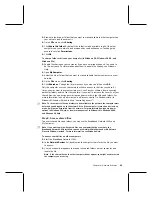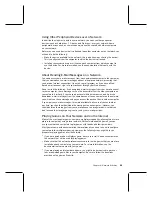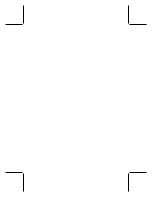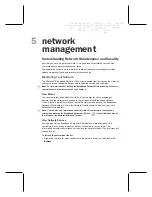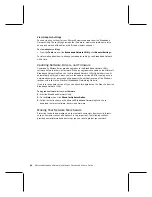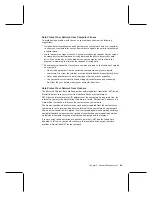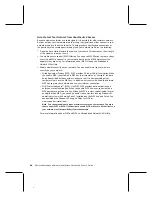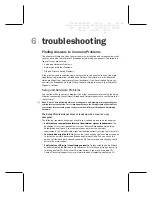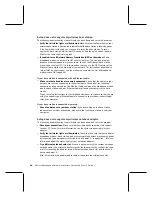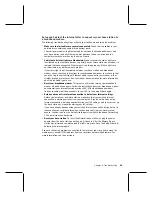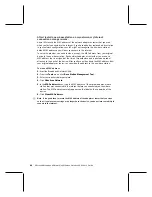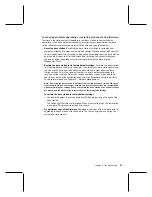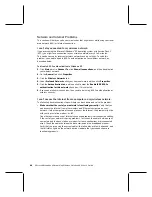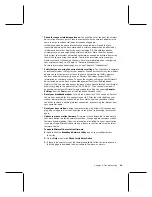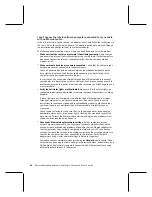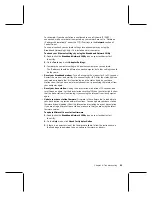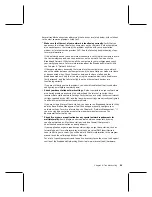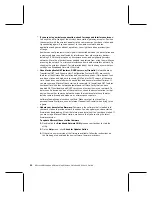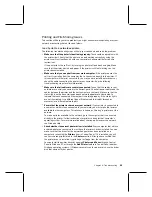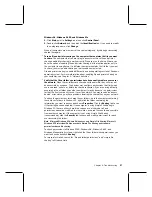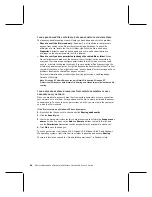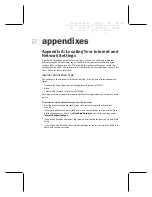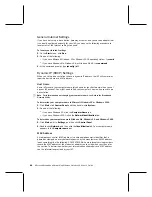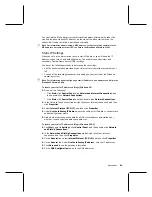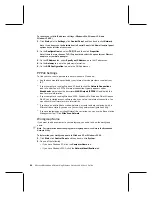Chapter 6: Troubleshooting
47
I am having problems upgrading or restoring my base station firmware.
Firmware is the software that is loaded into your base station to control its basic
operations. If you have a problem upgrading or restoring your base station firmware,
try the following troubleshooting steps to track down and solve the problem.
O
Reset the base station.
Resetting the base station is similar to restarting your
computer, allowing it to clear its memory and reestablish connections with your ISP.
To reset the Microsoft base station, unplug the power adapter from the base station
and then plug it back in. After the Microsoft base station Power light turns green,
you can try again to upgrade or restore firmware by using the Base Station
Management Tool.
O
Restore the base station to its factory default settings.
To return the base station
to its factory default settings (for example, if you forget your base station password),
you can use the button on the back of the base station to clear all current base
station settings. This is the same button that is used in a different procedure to
reset the current settings. Before you restore your base station, make a backup
copy of your base station configuration by using the Broadband Networking Utility.
For more information, see Chapter 5, “Network Management.”
Note
Restoring the base station is different from resetting the base station. When you
reset the base station, your current network and Internet connections are reestablished
without modifying any settings. When you restore the base station, your current settings
are erased and the base station is restored to the factory default settings.
To restore the base station to factory default settings
O
Use a pointed object to press and release the Restore button on the back of the
base station.
The Power light first turns solid orange. When it turns solid green, the restoration
is complete. This process takes about a minute.
O
Try a different copy of the firmware.
Download a new copy of the firmware, and try
upgrading the base station with the new file. The file you originally used might be
corrupted or incomplete.
Summary of Contents for MN-820
Page 1: ...m ng m...
Page 6: ......
Page 24: ......
Page 44: ......
Page 82: ......
Page 94: ...m www microsoft com broadbandnetworking 0703 Part No X09 47124 03...