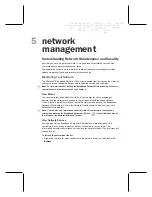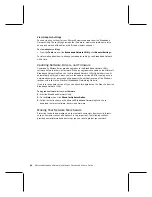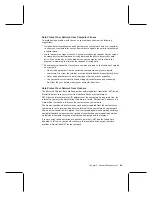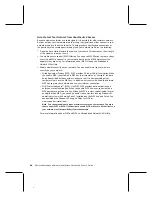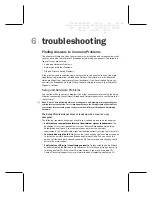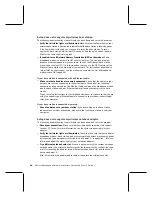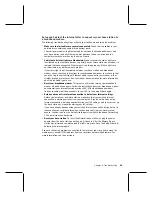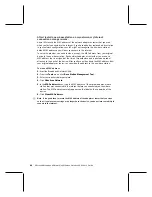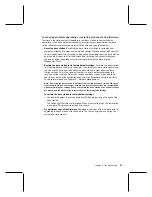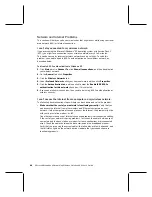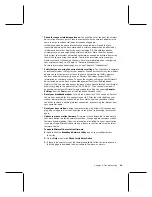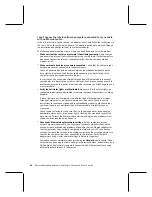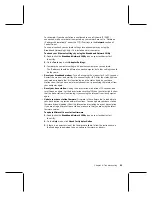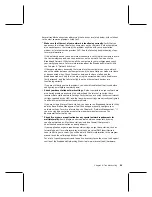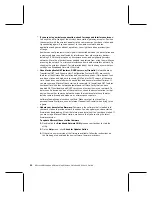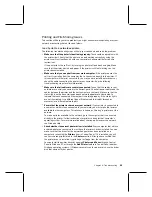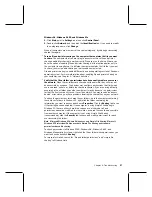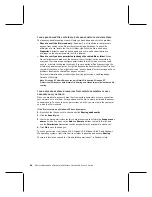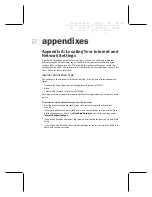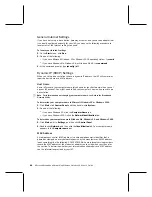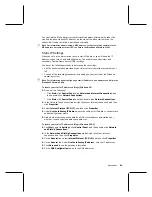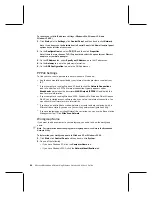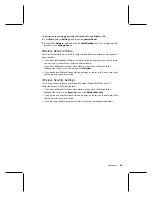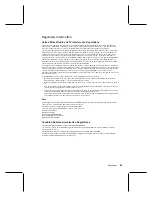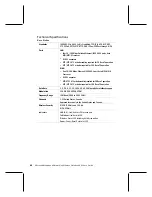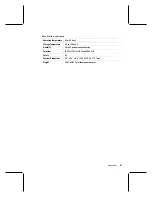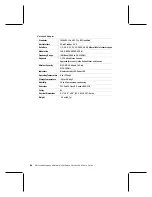Chapter 6: Troubleshooting
53
Several troubleshooting steps addressing these issues are listed below, with solutions
to the most common problems listed first.
O
Make sure that the rest of your network is functioning correctly.
Verify that you
can access the Internet from other computers on your network. If other computers
also cannot access the Internet, the problem might be with your base station,
modem, or Internet service provider (ISP). See the following troubleshooting steps
for more information.
If this network does not have an Internet connection, verify that all computers are in
the same workgroup and can see each other on the network. You can use the
Broadband Network Utility to view all the computers in your workgroup and check
your workgroup name. For more information about the Broadband Network Utility,
see Chapter 4, “Network Activities.”
If there are problems accessing the Internet or other computers on your network,
check the cables between your computers and the base station or modem for loose
or disconnected wires. Check the cables between the base station and the
broadband modem. Verify that you are using the correct cables, that all cables are
firmly attached, and that all status lights on the other network devices are
functioning correctly.
If you are still having network problems, you should troubleshoot that issue before
configuring a multiplayer network game.
O
Check your base station network settings.
If other computers on your network are
also having problems accessing the network and the Internet, you might have
incorrect base station network settings. Verify that you are using the correct Internet
settings required by your ISP, and that any wireless settings are correctly configured
to allow all wireless computers to communicate.
If you are using a Microsoft base station, you can use the Broadband Network Utility
and the Base Station Management Tool to check and manually configure your
network settings. For more information, see Chapter 5, “Network Management.” If
you are using a base station or router from another manufacturer, see the
documentation for that device.
O
Check if your game or application has any special network requirements for
multiplayer play.
Some programs communicate between computers by using
specific network ports. Most base stations include a firewall that prevents
unauthorized communication on nearly all ports.
If your application or game requires special settings on your base station, such as
forwarding a port for multiplayer play or setting up a virtual DMZ (demilitarized
zone) to host a game server, you will be able to find this information in the program
manual or on the software publisher’s Web site.
For a list of specific programs and the ports necessary to run them, see the Support
section of the Broadband Networking Web site at www.microsoft.com/hardware.
Summary of Contents for MN-820
Page 1: ...m ng m...
Page 6: ......
Page 24: ......
Page 44: ......
Page 82: ......
Page 94: ...m www microsoft com broadbandnetworking 0703 Part No X09 47124 03...