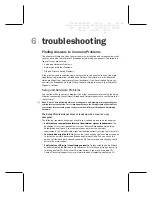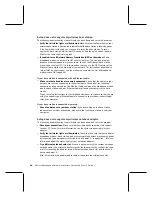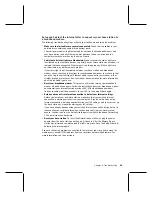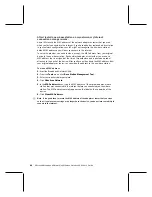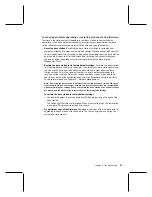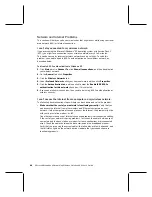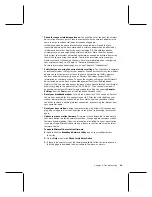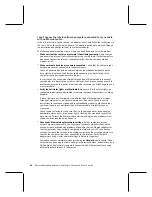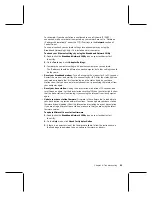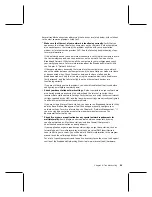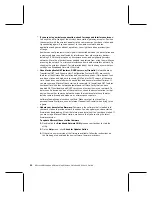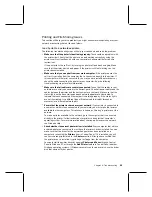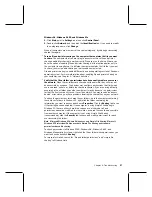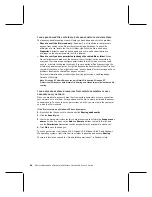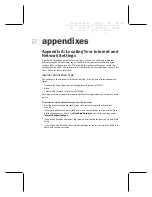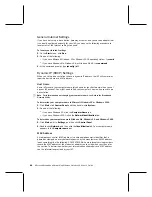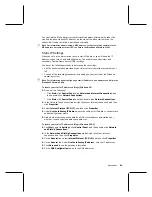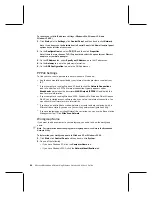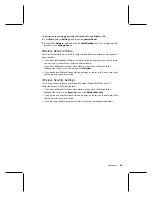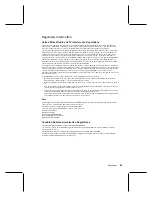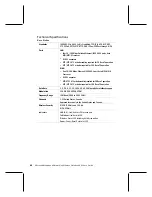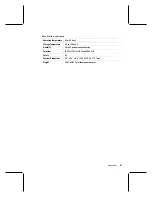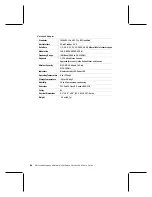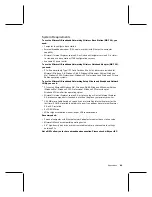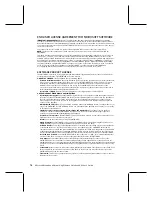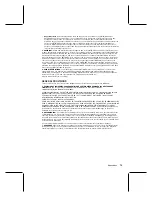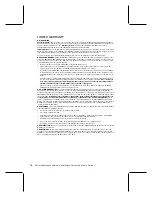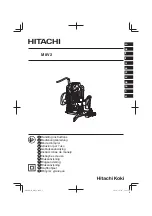Chapter 6: Troubleshooting
57
Windows 98, Windows 98 SE, and Windows Me
1.
Click
Start
, point to
Settings
, and then click
Control Panel
.
2.
Double-click
Network
, and then click the
Identification
tab. If you need to modify
the workgroup name, click
Change
.
When all computers are members of the same workgroup, try sharing or accessing
shared files again.
O
Turn on file and printer sharing on the computer that contains the file you want
to share.
The computer that you are trying to access must have file and printer
sharing enabled for sharing to work correctly. When you run the Setup Wizard, you
have the option of enabling file and printer sharing, but that option applies only to
the computer running Setup. If a different computer contains the file that you want
to share, you must enable sharing on that second computer, too.
File and printer sharing is enabled differently on each operating version of Windows
operating system. For more information about enabling file and printer sharing on
your computer, see Chapter 4, “Network Activities.”
O
Verify that the file or folder’s permissions have been configured for access over
the network.
When files or folders are shared over the network, they still may not
be accessible by everyone. Their owner may configure permissions that limit which
users can read, write to, or delete the shared resources. If you are having difficulty
accessing a file or folder on another computer, it may be because the permissions
for that file limit your ability to see it over the network. You may receive an “access
denied” error message, or have problems locating the shared files on your network.
To check the permissions for shared files or folders, go to the computer containing
those files or folders. In Windows XP, right-click the folder containing the
information you want to access and choose
Properties
. Click the
Sharing
tab to see
if file sharing has been enabled. If the computer is using Simple File Sharing in
Windows XP, files are either shared to everyone or not shared at all, and
permissions cannot be modified. In other words, a shared file should be accessible
from another computer. If the computer is not using Simple File Sharing
(recommended), click the
Security
tab to check and modify permissions for each
user accessing the folder.
Note
Microsoft Windows XP Home Edition uses only Simple File Sharing. Microsoft
Windows XP Professional Edition uses both Simple File Sharing and standard,
permissions-based file sharing.
To check permissions in Windows 2000, Windows 98, Windows 98 SE, and
Windows Me operating systems, right-click the file or folder whose permissions you
want to check and choose
Sharing
.
For more information, search for “file and folder permissions” and “simple file
sharing” in Windows Help.
Summary of Contents for MN-820
Page 1: ...m ng m...
Page 6: ......
Page 24: ......
Page 44: ......
Page 82: ......
Page 94: ...m www microsoft com broadbandnetworking 0703 Part No X09 47124 03...