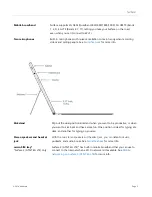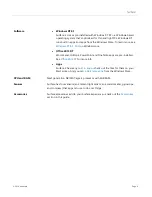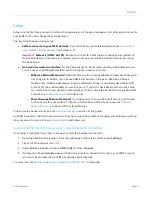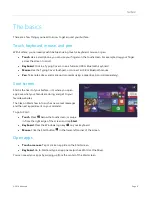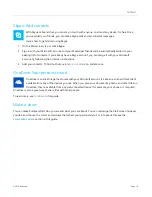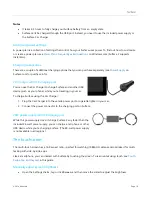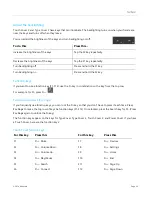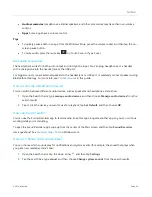© 2014 Microsoft
Page 17
Get to know Surface 2
Now that you’ve added your accounts, let’s go a little deeper.
Power states: On, off, standby, and restart
Here’s a quick overview of the Surface power states:
State
What to do
On
Press and release the Power button (you’ll feel a vibration).
If nothing happens, Surface might need to be recharged.
and then press the Power button again.
Wake
Do any of the following:
Press and release the Power button.
Open the Cover.
Press a key or the Windows logo on Surface.
Off (Shut down)
Press and hold the Power button for 2 seconds, then swipe down on the screen. Or
open the Settings charm, tap or click
Power
>
Shut down
.
Standby
Close the Cover, press and release the Power button, or don’t use Surface for a few
minutes.
Restart
Open the Settings charm, tap or click
Power
>
Restart
.
Turn on or wake
1.
Do any of the following things:
On/Wake
: Press and release the Power button.
Wake
: Open the Cover.
Wake
: Press a key or the Windows logo on Surface.
The lock screen appears with app notifications. For more info, see
2.
To unlock Surface, swipe up from the bottom of the screen or press a key.
3.
Sign in to Surface. Need help? See the
Accounts and sign in section
in this guide.
Tip
You can set the amount of time before a password is needed to unlock your Surface. For more info, see