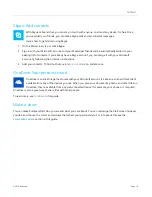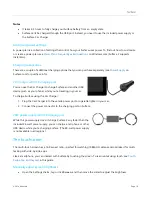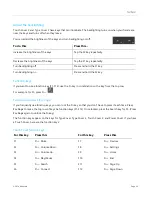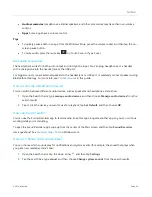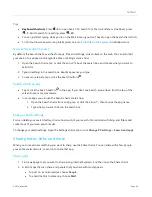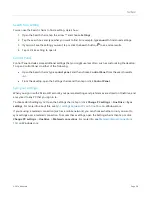© 2014 Microsoft
Page 24
Type with Touch Cover
Touch Cover is more than a protective cover. It’s also a keyboard. Type on Touch Cover just as you would on any
other keyboard. You can even rest your hands on the keys. Touch Cover only detects key presses when you strike
a key.
By default, a sound plays when you strike a key on Touch Cover (or the on-screen keyboard), so you know when
you’ve pressed a key.
To turn key sounds on or off:
Open the Settings charm, tap or click
Change PC settings
>
PC and devices
>
Typing
>
Play key sounds as I type
(under Touch keyboard).
Touch Cover 2 gestures
Here are a couple handy gestures you can use on the Touch Cover 2 keyboard:
To do this
Do this…
Move the insertion point
Slide two fingers horizontally across the letter keys.
Select and delete text
Slide two fingers horizontally across the number row keys, and when the
selection is complete, lift your hand to delete the selected text.
Suggestions and corrections
As you type on Touch Cover 2 or the on-screen keyboard, text suggestions appear to help you enter words
quickly or correct misspellings. To insert a suggestion, tap it or press Spacebar. To switch the highlighted word,
swipe right or left on the Spacebar.
To turn text suggestions on/off
: Open the Settings charm, tap or click
Change PC settings
>
PC and devices
>
Typing
>
Show text suggestions as I type
.
Fold back the Cover
You can fold back a Typing Cover to create a stand (see picture).
When the Cover is folded back, you can use the on-screen
keyboard to type text. Tap a place where you can type, such as a
text box, and the on-screen keyboard appears. For more info, see
Close the Cover
When you close the Cover, the screen turns off and Surface goes into standby mode. When you open the cover,
Surface wakes up. To learn more, see