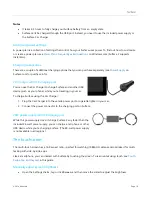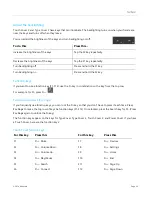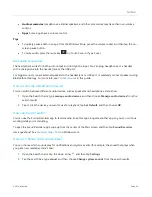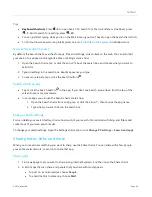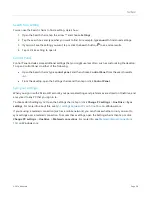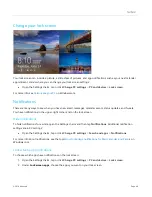© 2014 Microsoft
Page 33
Here’s how to arrange two apps side-by-side:
1.
Open each of the apps you want to use.
2.
Open the recently used app list (swipe in from the left edge, and with your finger still on the screen,
move it back toward the left edge).
3.
Drag an app from the app list until the current app changes size, then let go of the app.
4.
To adjust the size of the apps, drag the bar between the apps.
If you want to change one of the apps, go to Start or the Apps view and tap or click an app. It’ll appear on top of
the first two apps. Tap or click the left of right side of the screen.
To learn more about using apps together, see
Close an app
You don’t need to close apps from the Windows Store. When you switch to another app, Windows leaves the
app running in the background and will close it eventually if you don’t use it.
If you really want to close a Windows Store app, here’s how:
Touch
. Swipe down from the top edge of the screen, and drag the app down and off the screen.
Mouse
. Move the pointer to the top of an app, and when the pointer changes to a hand, click and drag
the app down off the screen.