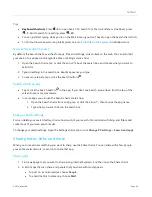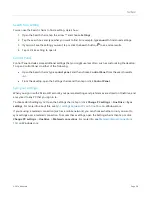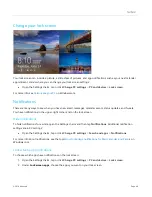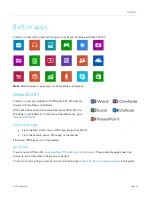© 2014 Microsoft
Page 47
Personalize your Surface
Add your accounts
If you haven’t already added your email and social networking accounts, see the
section in this guide.
Personalize the Start screen
Colors and background
You can change the Start screen colors and background.
Here’s how:
From Start, open the Settings charm, and then tap
or click
Personalize
.
To watch a video about this, see
Create tiles for your favorites
You can pin websites, contacts, and apps to the Start screen. Here’s how:
Pin a website
Pin a contact
. Select a contact in the People app, swipe down from the top edge of the screen, and then
tap
Pin to Start
.
Pin an app
. Swipe up from the center of the Start screen to see all your apps. Press and hold an app for
a moment, then choose
Pin to Start
.
Tip
Want more rows of tiles on your Start screen? From Start, open the Settings charm, tap or click
Tiles
, then
set
Show more tiles
to
Yes
.
Rearrange, resize, unpin, and group tiles
You can rearrange and resize the tiles, unpin the ones you don’t use, and create groups of tiles. Here’s how:
From Start, swipe down from the top edge of the Start screen, and then tap
Customize
. Then do any of
the following:
o
Move a tile
. Tap a tile and then drag it where you want it.
o
Resize a tile
. Tap a tile, tap
Resize
along the bottom, and then choose a size.
o
Turn off a live tile
. Tap a tile, then tap
Turn live tile off
.
o
Unpin from Start
. Tap a tile, then tap
Unpin from Start
.