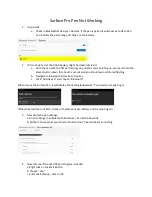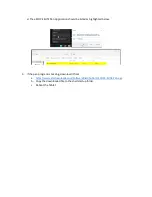Surface Pro Pen Not Working
1.
Is it paired?
a.
Check in Bluetooth & devices > Devices, if the pen is paired it will show as Surface Pen
and indicate the percentage of charge on the battery.
2.
If it is not paired or the AAAA battery might be dead, lets test it
a.
Hold the pen with the flat part facing you and the eraser pointing up, press and hold the
eraser button down for about 5 seconds and you should see a white led flashing.
b.
Navigate to Bluetooth & Devices > Devices
c.
Click “Add device” and choose “Bluetooth”
When it sees the Surface Pen, it will display Connecting followed by “Your device is ready to go!
If the white led does not flash, check or replace your pen battery and try step 2 again.
3.
Now verify the pen settings:
a. Go to settings, then Bluetooth & devices > Pen & Windows Ink
b. All the “Choose what your shortcut button does” need to be set to nothing.
4.
Now, lets see if the eSCOPE Pen Program is loaded
a. Right click on the Start Button
b. Choose “Run”
c. Enter shell:startup , click on OK