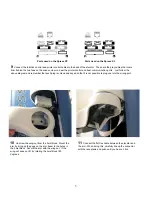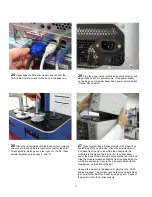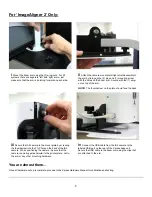1
Xpress Hardware Assembly Guide
(includes XE, XP, and XL)
•
These instructions show how to assemble an Xpress systems out of the box.
•
Although the pictures show the Xpress XP model, the procedure is very similar for the XE and XL models except where noted.
•
No tools are mandatory for this procedure (flat-head screwdriver is optional).
•
For XE systems, which arrive partially assembled, skip to step ‘13’.
2
Remove the rear panel from the back of the drive
enclosure (upper base assembly) by unscrewing the (2)
thumbscrews - XL has (3). Place the drive enclosure on top
of the base unit so it sits flush and even on all sides.
3
Secure the drive enclosure to the base unit using the (6)
thumbscrews inside of the drive enclosure. Tighten each
screw partially first until all are threaded. Then proceed to
tighten each of the (6) screws completely.
4
Connect the power tail from the drives to the power
connector coming from the base unit power supply. These
connectors are color-coded for simplicity.
NOTE:
For XL systems these cables are already
connected, so you may skip this step.
1
Place the base unit on a sturdy work surface, keeping in
mind that the printers on most systems will protrude off the
back of the unit approximately 6 – 8 inches.