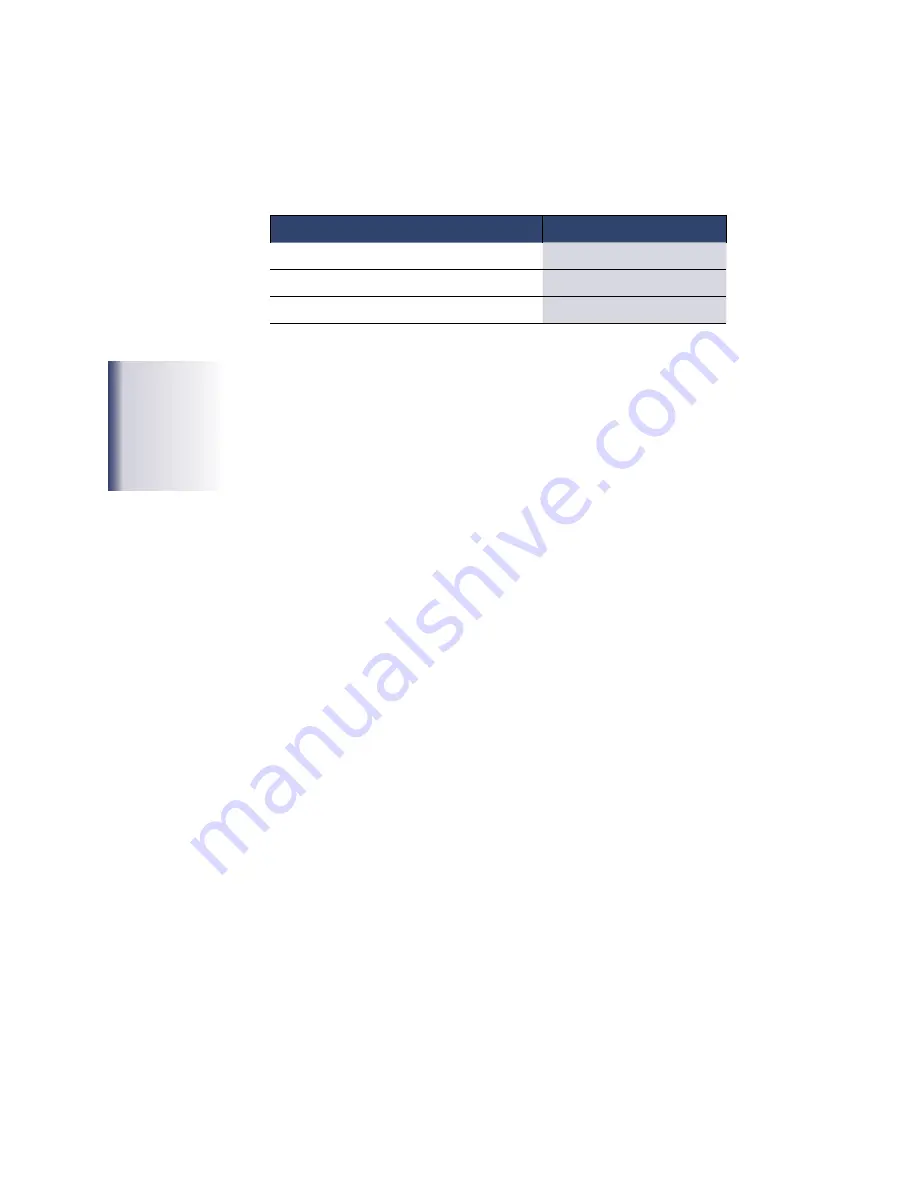
6
Checking Your Shipment
Before unpacking Xpress XL:
•
Check shipping cartons against table below
•
Check for shipping damage
The shipment should include the following number of cartons:
System Configuration
Number of Cartons
No printer
6
System with printers
8
System with printer and ImageAligners option 10
Please examine all of the shipping cartons. If any cartons are missing or damaged,
notify the shipping carrier as soon as possible, then contact Microtech technical sup-
port at (650) 596-1900. Technical support is available Monday through Friday from
7:30 AM to 6:00 PM Pacific Time. Please contact us with any questions or problems
during the unpacking, installation, and set up of the Xpress XL disc production sys-
tem. If the shipping cartons are present and not damaged, start setting up a workspace
for your production system.
Unpacking Xpress XL
There are five basic Xpress XL configurations:
1. Basic system only (no printer)
2. Basic system with 2 XpressJet (inkjet) printers
3. Basic system with 2 Perfect Image (thermal transfer) printers
4. Basic system with the 2 Perfect Image (thermal transfer) printers and
ImageAligner for printing on pre-printed discs
5. Basic system with 2 K2 (photo retransfer) printers
A printer (and ImageAligner for printing on pre-printed discs) can be added to a
basic system. Ask your dealer or sales representative about upgrade kits.
All Xpress XL configurations are equipped with up to twelve CD-R or DVD-R writer
drives and one reader drive.
Moving Xpress: never
pick up the main unit by
grasping the tower, this
action will damage the
unit. Always lift using the
handholds in the sides of
the units base.


























