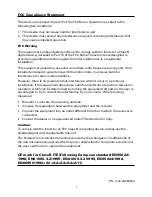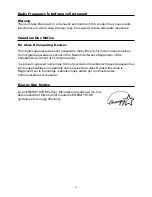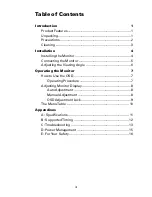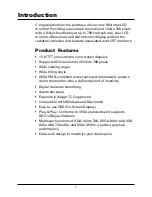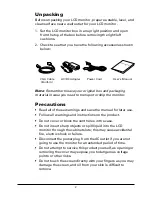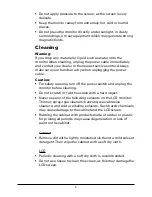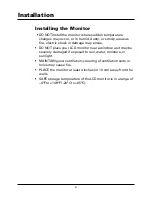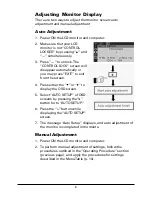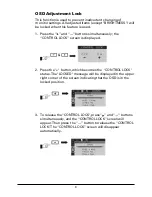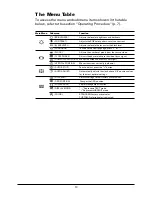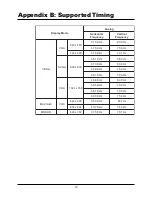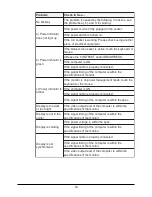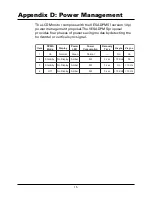11
Appendix A: Specifications
LCD Type
15” XGA Color TFT
Display Area
12.0” x 9.0” (304.1 x 228.1 mm)
Input Signal
Analog ( 0.7 Vp-p/75 ohm positive)
Dot Pitch
0.297 mm
Scanning Frequency
(H) 30 ~ 60 KHz
(V) 55 ~ 75 Hz
Resolution
1024 x 768 pixels
Display Color
16 million colors
Luminance
250 cd/m
2
(Typical)
Contrast Ratio
300:1 (Typical)
Response Time
35 ms (Typical)
Viewing Angle
(H)120°/(V)100°
Control Type
OSD
Plug and Play
VESA DDC 1/2B
Audio
No
Dimension (
W x H x D) 13.8" x 14.3" x 9.3”
(3
50 x 364 x 236 mm)
Gross/Net weight 12.8/10 lbs. (5.8/4.6 Kg)
Vertical Lift
130 mm
Adjustment Range
Portrait/Landscape Pivot
90° in clockwise direction
Tilt
+35°/-5°
Swivel
+/- 35°
Wall Mount
Yes (VESA 75mm x 75 mm)
AC Input
AC 100 V ~ 240 V, 47/63 Hz
Power Management
VESA DPMS
Power Consumption
36 W Max (on)/5 W
(Power Saving off mode)
Regulatory Compliance
FCC Class B, UL, Energy Star