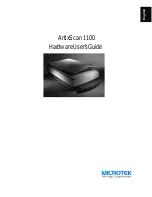ArtixScan 1100 Hardware User’s Guide 11
English
3. Installing the software
Install all the software in your Artix CD-ROM, which
includes Microtek ScanWizard Pro and the Microtek
Scanner ICC Profiler programs.
To do this: Insert the Artix CD-ROM into your CD-
ROM drive; the Scanner Software installer should come
up automatically.
Note: If the Scanner Software is not automatically
displayed, click
Start
, select
Run
and type d:\cdsetup
(where d: is your CD-ROM drive).
Click on the “Install” option on each software program
in the order that it appears on your screen to install the
software.
During installation of ScanWizard Pro, make sure you
choose Adaptec SCSI Interface Card as your interface
type.
After all the software has been installed, shut down your
computer.
4. Connecting the scanner
1.
Turn off your PC.
2.
Plug the 25-pin end of the SCSI cable into the
Adaptec card at the back of the computer. Then plug
the 50-pin end of the SCSI cable into the back of the
scanner.
Note: See the next section for details on termination.
3.
Plug the power cord into the back of the scanner and
plug the other end of the power cord into a power
source or wall outlet.
4.
Press the scanner’s power button on the front panel to
turn the power on, then wait for the Ready indicator
lights also on the front panel of the scanner to stop
blinking and to stay on solid.
5.
Turn your PC back on. When Windows starts up, it
will automatically detect the scanner.