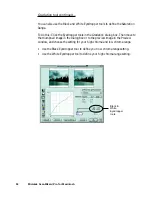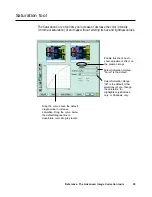98 Microtek ScanWizard Pro for Macintosh
To reposition From color sector without moving
the hollow dot, press the Shift key and click,
and drag the sector around the hollow dot
position. The sector cannot break away from
the fixed position of the hollow dot.
To color preview
Click NEW
button to
specify
additional colors
to be altered
From color sector
From color preview
Hollow dot
To move the From color sector without changing the hollow dot position, press
the Shift key and click inside the sector. When the pointer changes to a hollow
cross, drag the sector to a new position. You will see that the sector can only be
expanded or contracted in a limited fashion, as it is constrained by the position
of the hollow dot. If you need to move the sector around, you will also need to
reposition the hollow dot, which then changes the Chroma and Hue (C&H)
values.
Hollow dot position
reflects C&H From
color values
Selected From color
is enclosed in a
sector with a hollow
dot in it. Resizing this
sector will change
the ÐLCH values in
the edit boxes
To adjust the lightness of the From value, drag this arrow
along the slider. The value of the slider is the same as the
value shown in the "L" From edit box.
Be sure the
From on top of
the column is
underscored if
you are
changing any of
the "From" LCH
edit boxes.