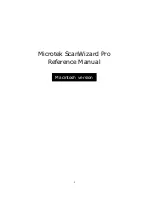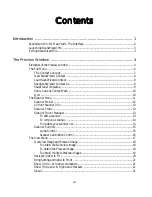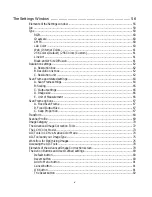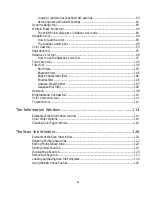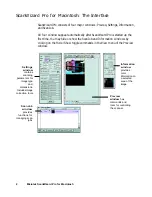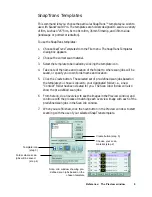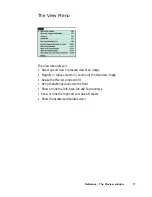Reference: The Preview window 5
A. Menu bar
This includes the different menus for controlling and operating the scanner.
B. Oveview button
This previews the entire scan bed.
C. Prescan button
This previews one or more high-resolution images of the area(s) selected by the
Scan Frame tool.
D. Toolbar
This selects actions to be performed on the Overview or Prescan image. The
Toolbar includes the Scan Frame, Zoom, Pane, and Tag Windows.
E. Scan button
This starts the final scanning process.
F. Scan Material icon
This shows the type of your scan material — Reflective (photos and prints),
Positive Transparency, or Negative Film.
G. Unit of Measurement
The unit of measurement for the rulers can be selected by clicking the arrow at
the 0,0 point of the rulers and choosing from the drop-down menu.
H. Rulers
Rulers are located on both sides of the Preview window to help you with
measurement and alignment.
I. Preview area
This is where the Overview or Prescan image appears.
J. Auxiliary bar
This shows the screen resolution of the preview image and the Zoom scale or
scale of magnification for the image.
K. Handy buttons
These buttons include Zoom in, Zoom out, and the Flasher for Low Value and
High Value Markers.
L. Status bar
This shows you information pertinent to the operation underway or being
performed.