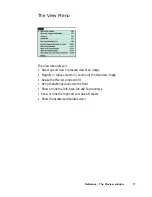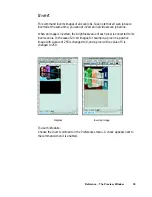Reference: The Preview Window 25
IMPORTANT
Before you proceed with specifying your Color Matching Setup options, you
should know if the image-editing or page-layout application you use to edit or
process scanned images is ColorSync-savvy or not.
This is because the settings in the Color Matching Setup dialog box will vary,
depending on the image-editing application you are using. An example of a
ColorSync-savvy application is Adobe Photoshop 5.0. An example of a non-
ColorSync-savvy application is an earlier version of Photoshop, such as 4.0. A
non-ColorSync-savvy application is a program that does not know how to read
or handle embedded ICC profile information. In this case, the ICC profile data is
ignored. For more information, see the section titled
Using images in third-party
applications
in the Appendix.
A. Display using monitor compensation
For ColorSync-savvy applications such as Adobe Photoshop 5.0.2, check this
box, which pertains to how your monitor displays color, relative to the RGB
Destination color space. Checking this box ensures that there are no unexpected
color shifts between your selected RGB Destination space and your monitor.
Checking or unchecking this box affects only the way the image data is displayed
and not the image data itself. For more information, see the section titled
Using
images in third-party applications
in the Appendix.
B. Monitor
The monitor selection shown here is the monitor set in your Monitor Control
Panel. To verify this information, go to your
Apple Menu
, select
Control Panel
,
then
Monitor
. Your selected monitor will be shown, which should be the same as
the entry in this dialog box.
This setting only affects how the image is shown on the screen — not the final
scanned image.
C. Native Mode RGB colorrrrr matching
This option is available only for Native color space mode. This check box should
generally be checked unless you want to scan raw color data, in which case you
lose the compensatory effects of the Color Matching System. Take note that it is
not desirable to scan in raw data and then perform ColorSync data conversion,
which will not generate the correct CMS effect.
For more information, see the section titled
Using images in third-party applications
in the Appendix.