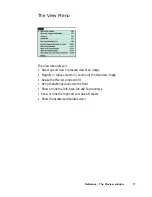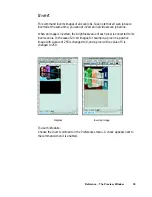26 Microtek ScanWizard for Macintosh
D. Embed ICC destination profile in scan image
For ColorSync-savvy applications such as Adobe Photoshop 5.0 or later, check
this box. This feature will enable ScanWizard Pro to embed the Destination ICC
profile into the image data. The information will then be properly interpreted by
Photoshop or any ColorSync-savvy application.
For non-ColorSync-savvy applications such as Adobe Photoshop 4.0, uncheck
this box if turning it on causes any kind of problem (computer crashes, weird
color effects, etc).
For more information, see the section titled
Using images in third-party applications
in the Appendix.
E. RGB Destination
This feature lets you select the ICC profile in the ColorSync folder for outputting
images to the RGB color space. You may select from Scanner RGB, Monitor, RGB
printer (e.g., inkjet printers), a special color space, or the Adobe Photoshop 5.0
internal color space profile. For Photoshop 5.0 users, you may export its
internal color space to an ICC profile. If you are not sure what to choose, select
your current monitor profile.
A large number of RGB profiles is supplied by ScanWizard Pro. If you do not see
the ICC profile for your monitor or RGB device, contact your device
manufacturer. To load a specific ICC profile from a different folder, click the
RGB profile button (beside the drop-down menu), and select the profile you
need.
F. CMYK Destination
This feature lets you select the ICC profile in the ColorSync profile folder for
outputting images to the CMYK color space. ScanWizard Pro has supplied a
large number of CMYK profiles. If you do not see the ICC profile for your
printer, contact your printer manufacturer. To load a specific ICC profile from a
different folder, click the CMYK profile button and select the profile.
G. Preview check box
This immediately updates the Preview window image when a new color profile is
selected, so that the preview image reflects colors consistent with the newly
selected color profiles.
H. Profile Info
This lets you review the information on the currently used ICC profiles.