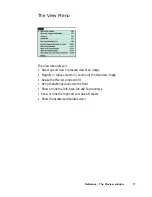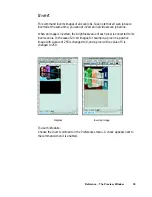Reference: The Preview Window 31
B. Size
This option lets you choose whether to do an overview of the
Maximum
area or
a
Custom
area.
•
Maximum
refers to the maximum area that can be overviewed. The dimen-
sions of the maximum area vary, depending on your scanner model. Take
note that transmissive scan areas are smaller.
•
Custom
refers to the area as determined by the dimensions you specify in
Section C below.
C. Left, Top, Width, Height
These edit boxes let you specify the dimensions of the overview area.
•
Top
and
Left
refer to the starting points of the overview area on the X and Y
coordinates.
•
Width
is the expanse of the overview area.
Height
is the depth of the overview
area.
D. Keep Overview Image After Quit
If this box is checked, the overview image will be kept when you quit
ScanWizard Pro, and the same overview image will be displayed again when you
run ScanWizard Pro the next time.
E. Fast Overview
If this box is checked, the overview process is speeded up. The trade-off to
increased speed is a slightly downgraded overview image. If you do not care
about the image quality of the overview image, check this box.
F. Show Confirmation Box if there is Any Present Image
If this option is checked, a confirmation message appears, notifying you in the
preview window that a previously prescanned image exists. This confimration is
usually useful because doing a new overview will delete all prescan images.
G. Auto Overview when ScanWizard Pro is Run
If this box is checked, an overview is performed automatically when you run
ScanWizard Pro.
H. Overview button
This button performs an overview and shows the overview image in the
Overview Setup dialog box.