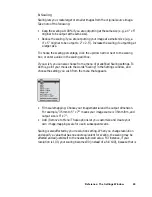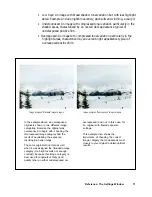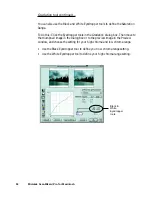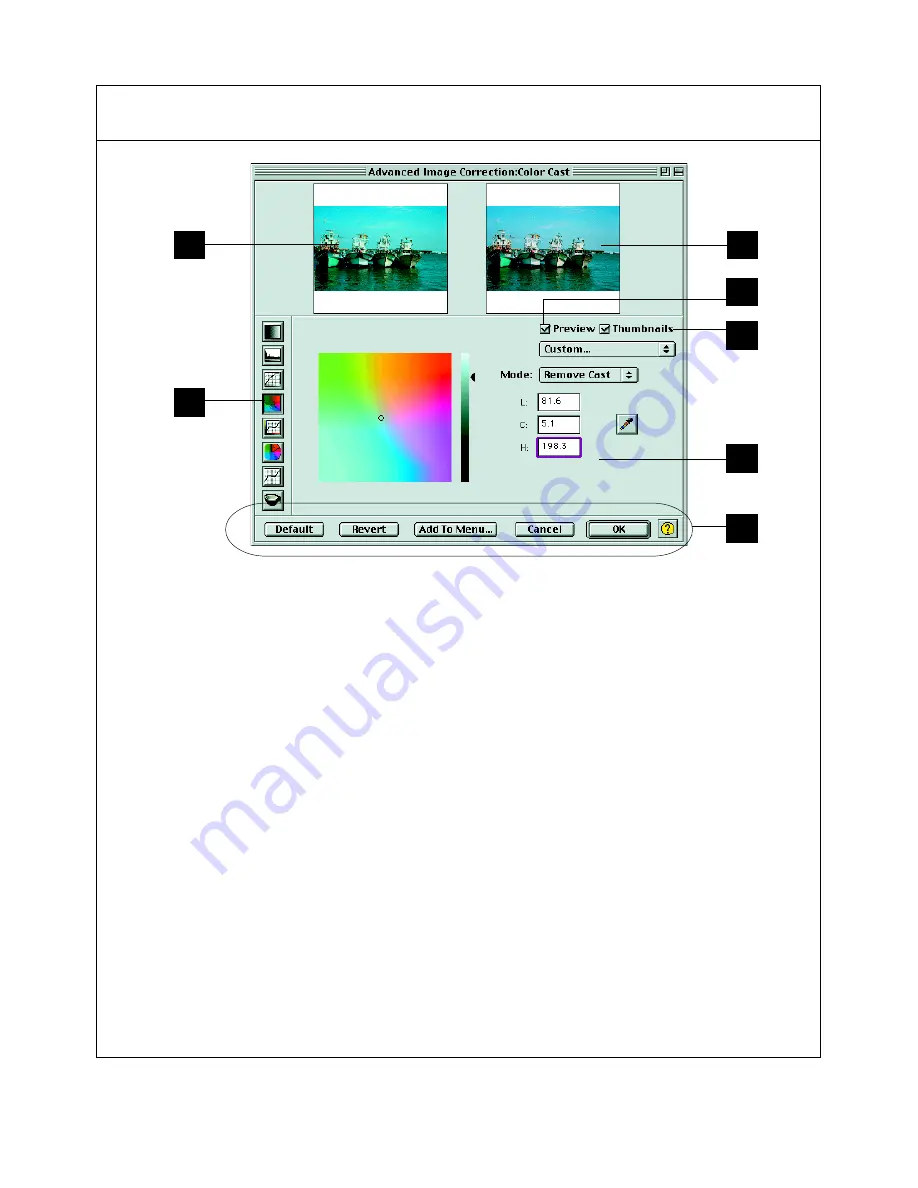
Reference: The Advanced Image Correction Tools 79
Elements of the Advanced Image Corrrection screen
1.
Left Thumbnail: This shows the image
before enhancements are applied.
2.
Right Thumbnail: This shows the image
after enhancements are applied.
3.
Advanced Image Correction Tools
(AIC): These tools adjust or enhance
your images. Click any tool in this area,
and see how the core of the AIC screen
(#6) changes to reflect the properties of
that tool.
4.
Preview option: If checked, changes or
enhancements are applied immediately
to the Preview window image (for both
Overview and Prescan images). If
unchecked, changes are seen only after
you close the AIC dialog box
5.
Thumbnail option: If checked, the
before and after thumbnails are
shown in the AIC screen. You can
choose to uncheck this option and
hide the thumbnails, since changes
can be previewed in the Preview
window. If unchecked, the screen
collapses to show only the lower
portion of the dialog box.
6.
Core of the AIC screen: This is the
heart of the AIC screen, and the
content here changes to reflect
your selected AIC tool.
7.
Action Buttons: These carry out a
specific action. See the next section
for more details.
1
3
2
4
5
6
7