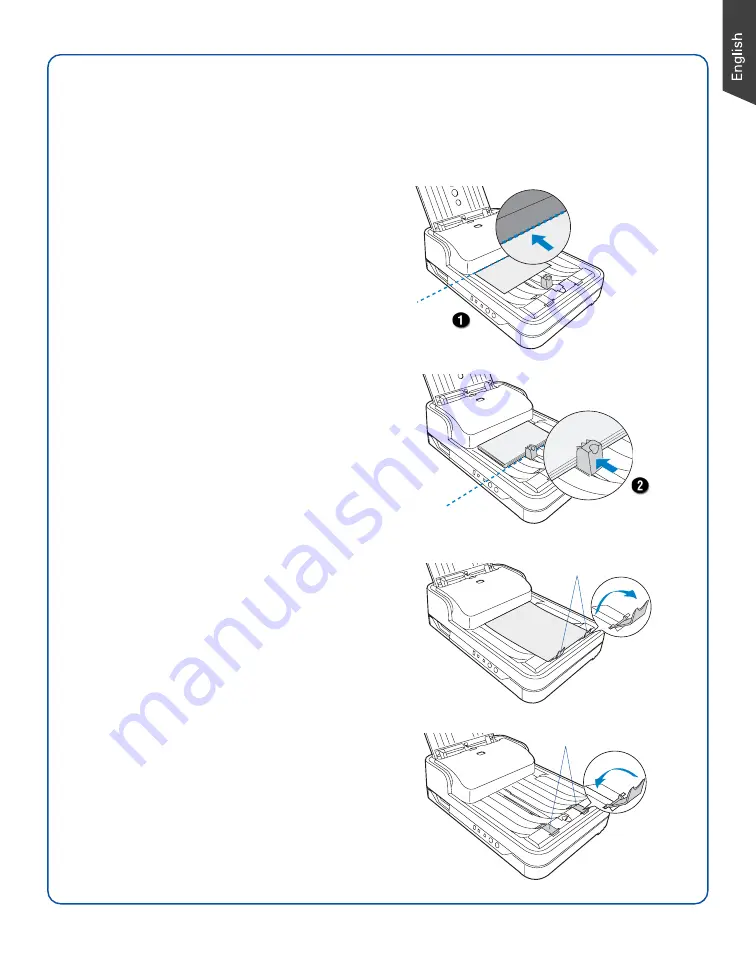
5
Using the Paper Stoppers
There are two types of Paper Stoppers at the output tray, which are designed to prevent the
outputs of stacked papers falling in a mess into the output tray after being scanned. Based on the
paper size in use, adjust either of Paper Stoppers to appropriate position to keep the after-
scanned outputs neatly in the output tray before scanning.
•
Use the Paper Stopper (A) when the
scanned documents are smaller than A4.
1) Load the paper to be scanned inside
the space between the stopper and
the output slot of the scanner.
2) Slide the Paper Stopper (A) until the
stopper touches the edge of the
paper.
If done, reload the papers to be
scanned into the feed tray to start
your scan.
NOTE:
The position of the Paper Stopper (A) on
the tray must be equivalent to the length of the
paper. Incorrect positioning of the Paper Stopper
(A) will result in disorders and mess for the
after-scanned outputs.
Close two
Paper Stoppers (B)
Open two
Paper Stoppers (B)
Be sure the stopper
is lightly against the
edge of the paper.
Align the paper against
the side of output slot
located at the bottom of
the scanner.
•
Use the Paper Stopper (B) when the
scanned documents are equivalent to A4
or Letter size.
Lift up two Paper Stoppers (B) as the
direction shown in the graph.
•
Ensure that the Paper Stoppers (B) are
closed when the scanned documents are
larger than A4 or Letter.
Summary of Contents for ArtixScan DI 5230
Page 16: ...16 ...


































