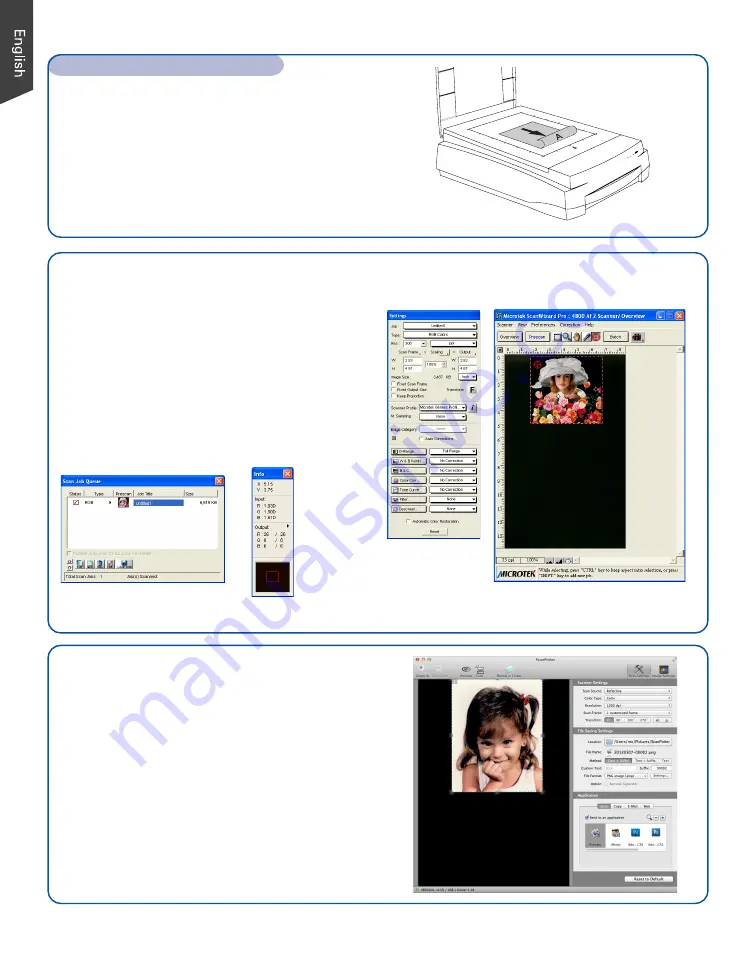
4
Position Reflective Materials
To scan reflective materials such as photos: Raise
the scanner lid, and place the original to be scanned
face down on the scanner glass bed, towards the
front of the scanner. Center the top of the original
along the horizontal ruler of the scanner. Close the
lid, and prepare to scan.
Position the Scan Material (cont.)
ScanWizard Pro
(for PC Only)
ScanPotter
(for Mac Only)
ScanPotter is scanning software developed
exclusively for ArtixScan M2 running on a Mac
system. ScanPotter has a unique and clean
interface that users will find productive and easy
to use.
Preview window when
scanning photos (reflectives)
Settings window
Info window
Scan Job Queue window
ScanWizard Pro is the scanner controller software
for the ArtixScan M2. The four windows of
ScanWizard Pro are shown here to familiarize you
with the interface and to prepare you for the
material in the next section on “Scanning.”
ScanWizard Pro can be launched as a stand-alone
by clicking the program icon, or it can be
launched by using the File-Import or File-Acquire
command from your image-editing program.




























