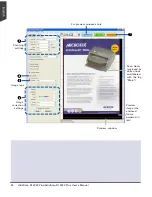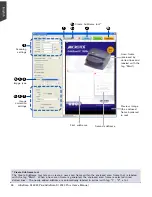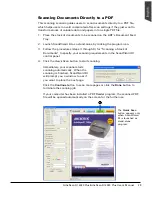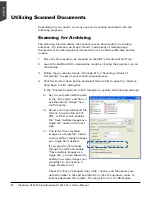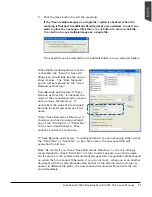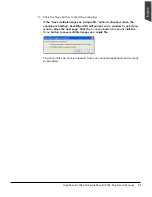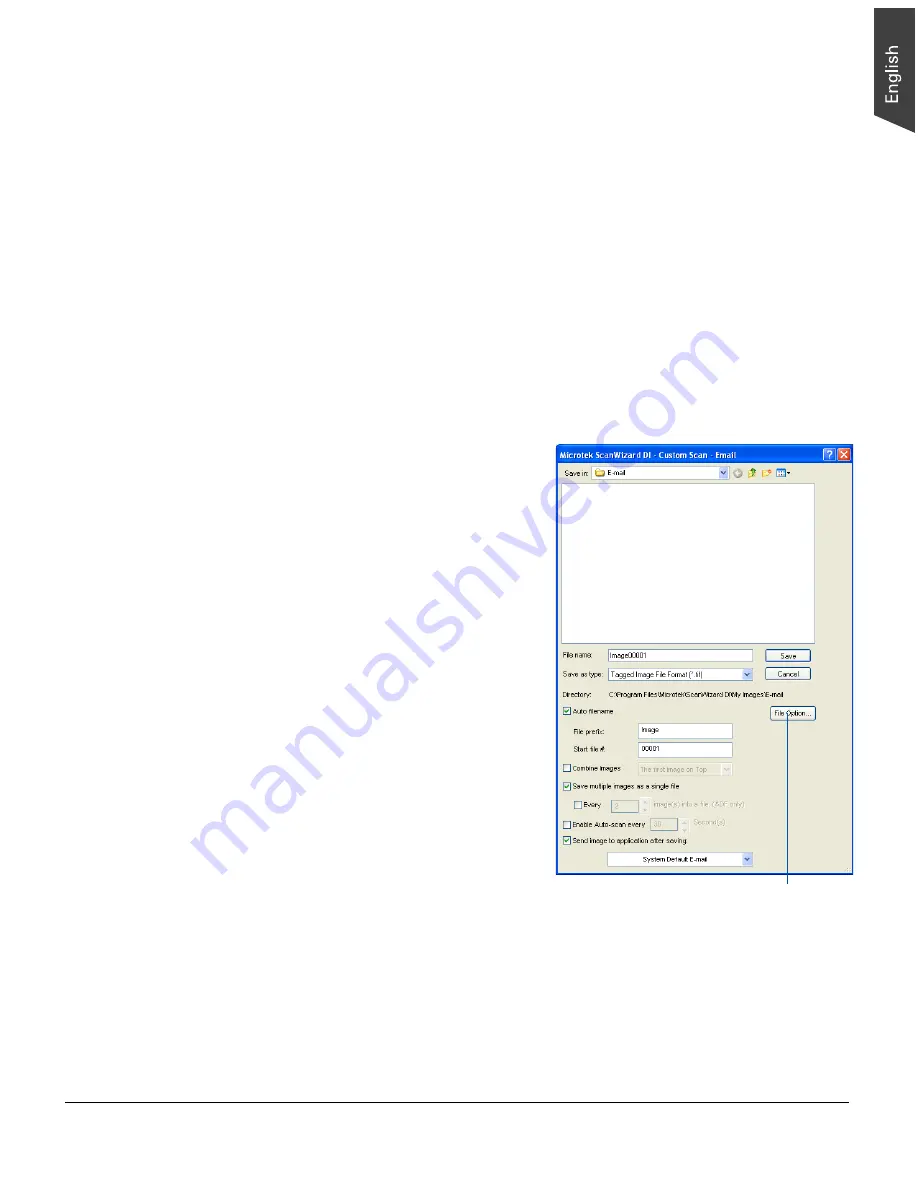
ArtixScan DI 4020 Plus/ArtixScan DI 2020 Plus User's Manual 35
Scanning for E-mail
The e-mail function allows the scanner to save and send the scanned images to
your preferred e-mail application program in one simple step. This lets you share
your scanning results with others fast and easily.
1. Load the documents to be scanned on the scanner glass surface.
2. Launch ScanWizard DI in stand-alone mode by clicking the program icon on
the desktop.
3. Follow the procedures (steps 3 through 6) for “Scanning a Stack of
Documents” to specify your scanning requirements.
4. Click the
Custom Scan
button and select
to open the “Custom Scan-
Email” dialog box.
In the “Custom Scan-Email” dialog box, specify the following settings:
The File Option button is active
when the “RGB Color” or
“Grayscale” is set as your image
output type and the PDF is chosen.
With this function, you can control
the image quality compression as
your desired.
a) Key in your preferred file name
in the “File name” edit box, or
use the default “Image” as a
root file name.
b) Select your required export file
format.
c) Check the “Save multiple
images as a single file” option
to store all the scanned images
as a single file if desired.
d) If the “Send image to
application after saving” option
is checked, the scanner will
send your scanned and saved
image file to the e-mail
application program assigned in
the system.
5. Click the
Save
button.
When finished, all the scanned
images are saved as a single file.
The saved file can now be sent from
your chosen e-mail application to
others and is ready to be viewed.