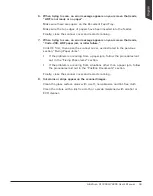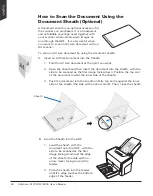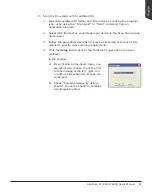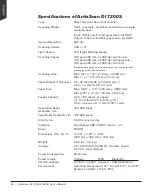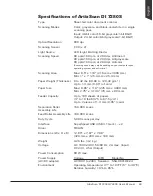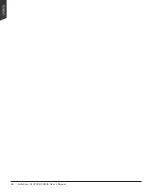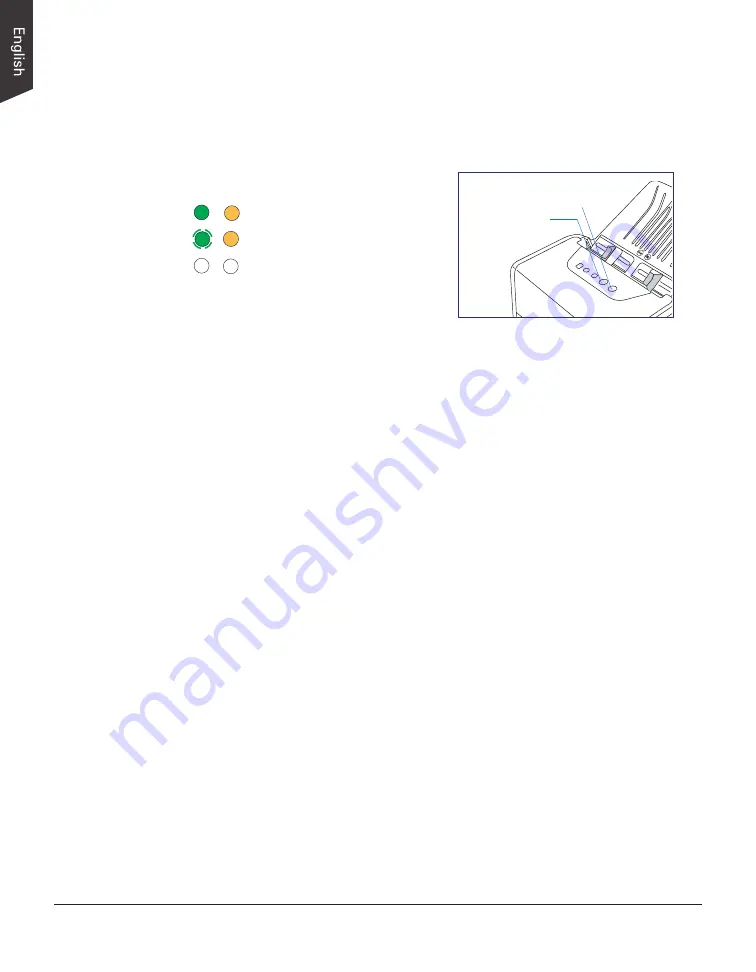
58 ArtixScan DI 7200S/7280S User's Manual
Troubleshooting
The green LED lighting (the SCAN/STOP button) indicates the status of the
scanner. The orange LED lighting (the POWER button) stands for power and
should always stay on steady when the scanner is on.
First, make sure that you have followed Steps 1 to 4 as described in the “Initial
Setup” section of this document (unpack, install, connect). Then if your problem
is listed here, try the suggested solution.
1. No light comes on when the scanner is already supplied with power.
Make sure your scanner is connected to your computer and plugged into a
power source.
2. The Add/Remove Hardware Wizard appears on your screen.
Click the “Cancel” button and close the ScanWizard DI or ScanPotter
Control Panel. Disconnect the SuperSpeed USB cable from the back of your
computer, and refer to the installation instructions in this document.
3. After clicking scan, a blank screen appears.
Uninstall and reinstall the ScanWizard DI or ScanPotter software.
4. The scanner cannot pick up papers into the feeder.
Make sure the sheets of papers loaded on the Document Feed Tray do not
exceed the thickness limit.
Check if the Separation Roller Assembly becomes worn and needs to be
changed.
5. When trying to scan, an error message appears on your screen that reads,
“Can’t Find Scanners”.
Make sure your scanner is connected to your computer and plugged in to a
power source (see Step 4 in the “Initial Setup” section).
Uninstall and reinstall the ScanWizard DI or ScanPotter software.
All On
: Ready to scan.
Flashing Green
: Scanning.
All Off
: Scanner is off.
Orange LED
Green LED