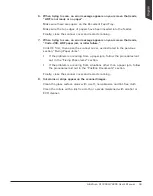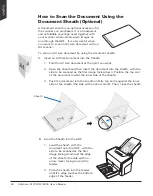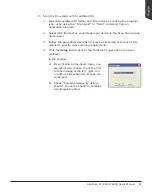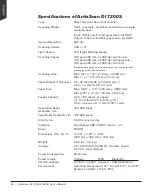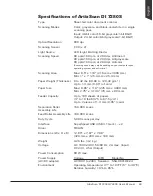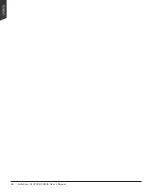ArtixScan DI 7200S/7280S User's Manual 59
6. When trying to scan, an error message appears on your screen that reads,
“ADF is not ready or no paper”.
Make sure there are papers on the Document Feed Tray.
Make sure the top edges of papers have been inserted into the feeder.
Finally, close the scanner cover and restart scanning.
7. When trying to scan, an error message appears on your screen that reads,
“Code -206, ADF paper jam or roller failure.”
Click OK first; then open the scanner cover, as illustrated in the pervious
section “Fixing Paper Jams”.
• If the problem is occurring from a paper jam, follow the procedures laid
out in the “Fixing Paper Jams” section.
• If the problem is occurring from situations other than a paper jam, follow
the procedures laid out in the “Position Documents” section.
Finally, close the scanner cover and restart scanning.
8. Ink stains or strips appear on the scanned images.
Clean the glass surface areas with a soft, non-abrasive and lint-free cloth.
Clean the rollers with a lint-free cloth or a swab moistened with alcohol or
ECO cleaner.