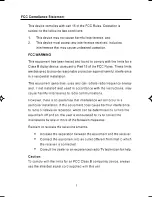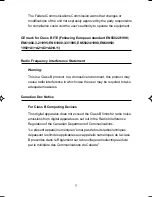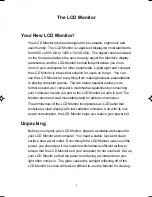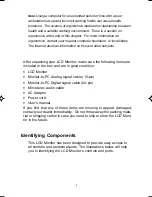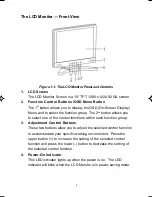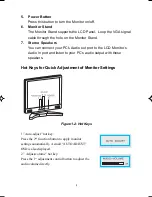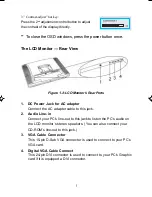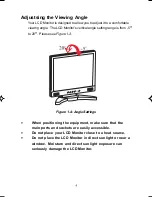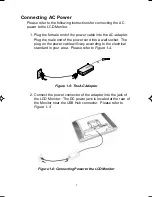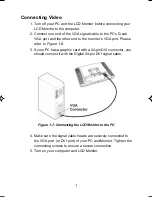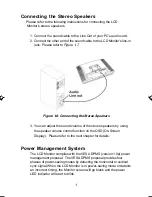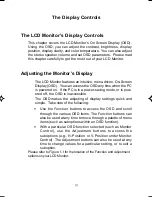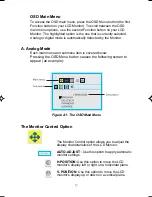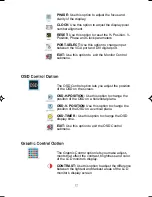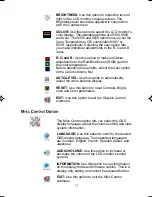Reviews:
No comments
Related manuals for C997SD

5251 11
Brand: IBM Pages: 151

iKAN-116A-IP65
Brand: ICP DAS USA Pages: 6

NL2501
Brand: NEC Pages: 15

Flat Panel LCD Video & Sound Monitor
Brand: Graco Pages: 28
VXD-P44UWHD
Brand: voxicon Pages: 11

TFT 19 SL
Brand: YAKUMO Pages: 23

UNB-249-4K
Brand: Plura Pages: 46

CZone Touch 10
Brand: Mastervolt Pages: 33

Welch Allyn Home 1500 Series
Brand: Welch Allyn Pages: 72

Fitness
Brand: Polar Electro Pages: 25

MLC-1010
Brand: motium Pages: 41

XRS 8W
Brand: Revosys Pages: 22

6.530.012.300
Brand: Kübler Pages: 16

HF287H
Brand: HANNspree Pages: 19

AMPLICALL 140
Brand: Geemarc Pages: 24

BT-LH1500p
Brand: Panasonic Pages: 44

KR-320T
Brand: Kreisen Pages: 31

1940WCXM - MultiSync - 19" LCD Monitor
Brand: NEC Pages: 64