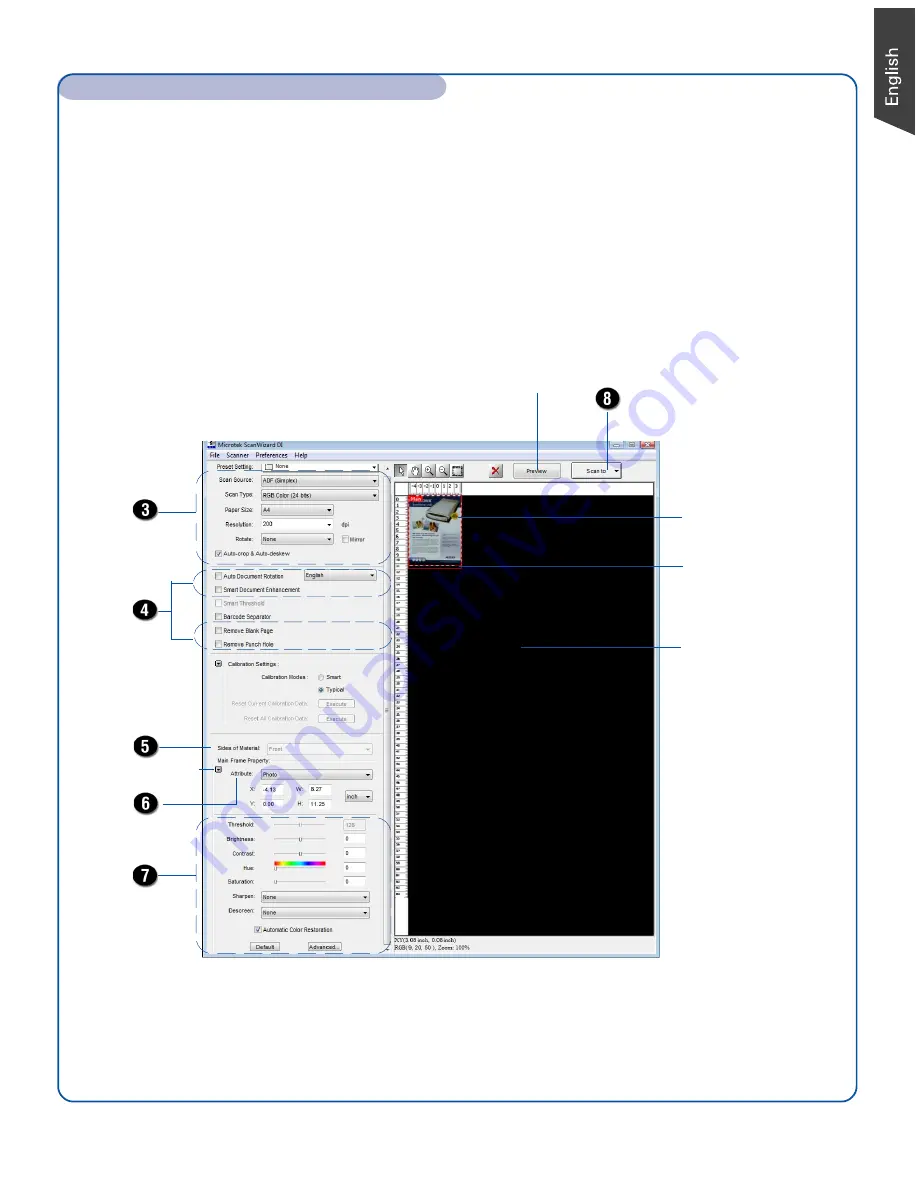
7
Scan a Stack of Documents (Cont.)
8. Click the
Scan
or
Scan To
button to start multiple-sheet, automatic scanning.
If ScanWizard DI is launched as a Plug-In from an image-editing program, the scanned
image is delivered after the scan to your application, where the image can be saved,
printed, or modified further.
If ScanWizard DI is launched as a stand-alone program, the scanned image can be saved
after the scan to a file, opened in an image-editing program, or sent to a printer.
NOTE
: For details on other scanning scenarios applicable to the FileScan 3125c, refer to the FileScan
3125c User’s Manual.
Image
correction
settings
Image type
Scanning
settings
For preview
purposes only
Scan frame
(enclosed by dotted
lines and labeled with
the tag “Main”)
Preview window
Preview image (the
enclosed frame
bordered in red)
Window expansion
button




























