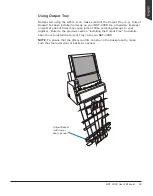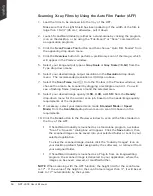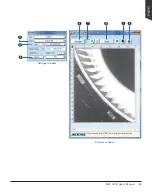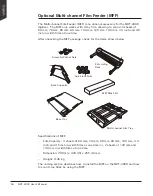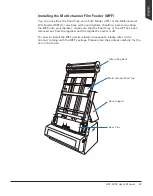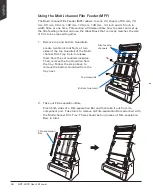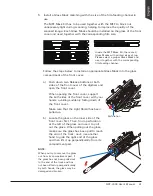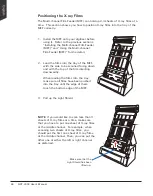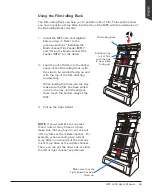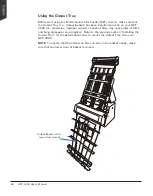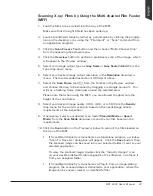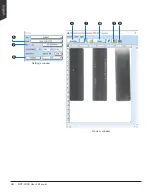NDT-2000 User's Manual 67
Scanning X-ray Films by Using the Multi-channel Film Feeder
(MFF)
1. Load the films to be scanned into the tray of the MFF.
Make sure that the Light Shield has been pulled up.
2. Launch ScanWizard Industry (either as a stand-alone by clicking the program
icon on the desktop, or by using the “File-Import” or “Scan” command from
an application program).
3. Click the
Scan Process Too
l button and then choose “Multi-Channel Crop”
from the appearing drop-down menu.
4. Click the
Overview
button to perform a preliminary scan of the image, which
will appear in the Preview window.
5. Select your image output type as
Gray Scale
or
Gray Scale (16-bit)
from the
Type drop-down menu.
6. Select your desired image output resolution in the
Resolution
drop-down
menu. The recommended resolution is 300 dpi or above.
7. Select the
Scan Frame
tool ( ) from the Toolbar in the Preview window,
and choose the area to be scanned by dragging a rectangle around it. You
will see a flashing frame (marquee) around the selected area.
Please note that when using the MFF, you are allowed to adjust only the
height of the scan frame.
8. Select your desired image quality (3.5D, 4.0D, or 4.5D) from the
Density
drop-menu for the current scan job, based on the needs/image quality
requirements of the inspection.
9. If necessary, select your desired scan mode (
Standard Mode
or
Speed
Mode
) from the
Scan Mode
drop-down menu to scan film based on the
requirements.
10. Click the
Scan
button in the Preview window to scan all the films loaded on
the tray of the MFF.
• If ScanWizard Industry is launched as a stand-alone program, a window
“Scan To: Save As” dialog box will appear. Click the
Save
button; then,
the scanned image can be saved into your selected folder or sent to your
selected application.
To view the scanned image, double click the “Industry Images” icon
on your desktop (default folder assigned by the software), or retrieve it
from your assigned folder.
• If ScanWizard Industry is launched as a Plug-In from an image-editing
program, the scanned image is delivered to your application, where the
image can be saved, viewed, or modified further.