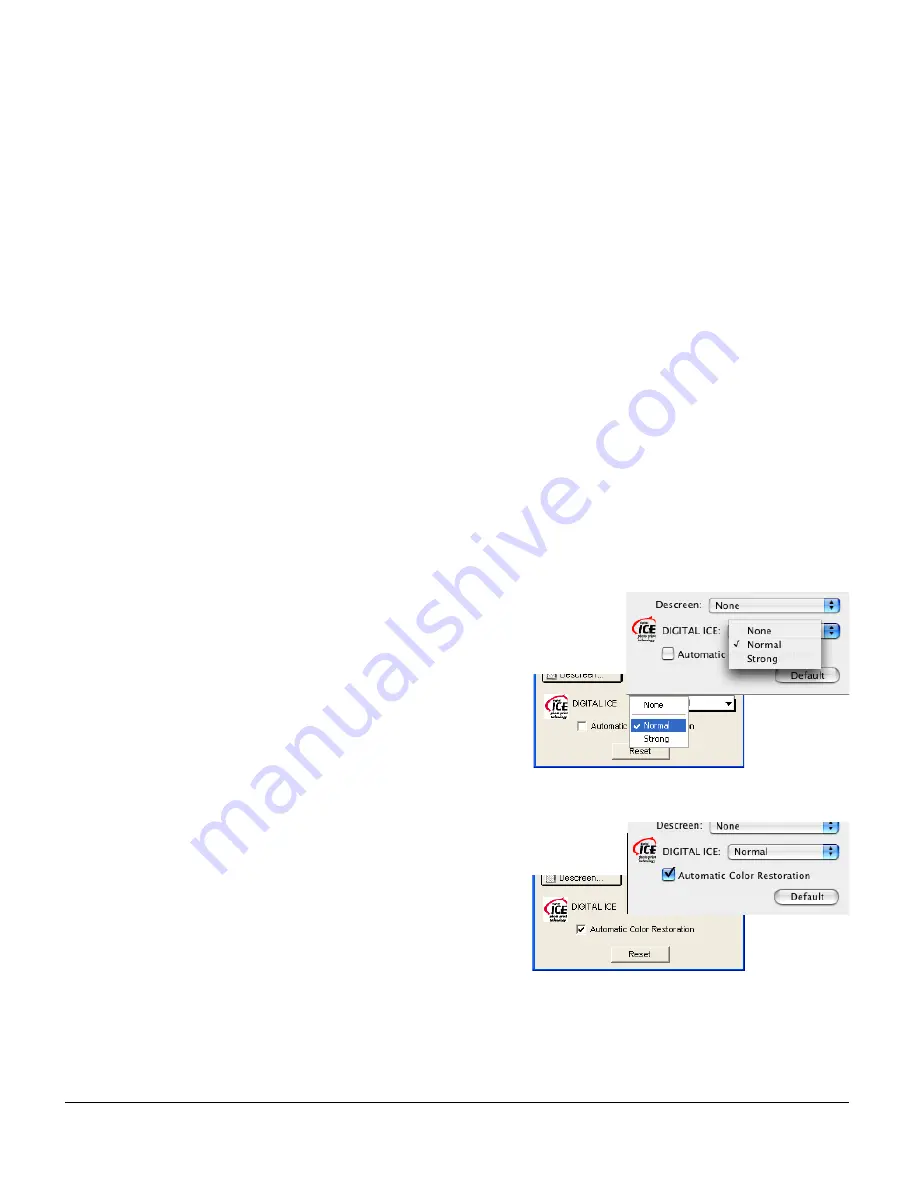
14 ScanMaker i800 Pro Scanning Guide
4. Click the Overview button to perform a preliminary scan of the image, which will
appear in the Preview window.
5. Select the Scan Frame tool from the Toolbar in the Preview window, and choose
the area to be scanned by dragging a rectangle around it. You will see a flashing
frame (marquee) around the selected area.
6. Click the Prescan button to display a detailed image. A thumbnail of the image
appears as well in the Scan Job Queue window.
7. Specify your scanning requirements in the Settings window.
a) Select a desired image type.
b) Select a desired resolution. Recommended resolution for DIGITAL ICE is
600 dpi.
c) Adjust the scan frame settings if necessary.
8. Adjust image quality if necessary, using the Advanced Image Correction (AIC) tools.
Important: The Descreen setting in the Settings window should be “None.”
Otherwise the “DIGITAL ICE” option in the next step will be dimmed and will not
be available for selection.
9. To repair creases, tears, and
other surface defects from your
photo, choose the DIGITAL ICE
option that works best for you in
the Settings window. Select from
Normal or Strong.
10. If the colors in your photo are
faded and need restoring, check
the “Automatic Color
Restoration” box in the Settings
window.








































