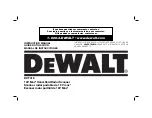16 ScanMaker i800 Pro Scanning Guide
Scanning Regular, Non-Damaged Positive Film
1. Raise the scanner lid, then load the
positive film that you wish to scan and
place the EZ-Lock Film Holder on the
scanner glass surface.
Gently lower the scanner lid down onto
the scanner glass bed.
Important: Do not use the Black Mat. For
details on how to use the EZ-Lock Film
Holder and how to place film, see the
section “Positioning Transparent Film”
elsewhere in this document.
2. Launch ScanWizard Pro.
3. Go to the Preview window and
choose Positive / Positive Film from
the Scan Material menu.
4. Click the Overview button to perform a preliminary scan of your original.
5. Select the Scan Frame tool from the Toolbar in the Preview window, and choose
the area to be scanned by dragging a rectangle around it. You will see a flashing
frame (marquee) around the selected area.
6. Click the Prescan button to display a detailed image. A thumbnail of the image
appears as well in the Scan Job Queue window.
7. Specify your scanning requirements in the Settings window.
a) Select a desired image type.
b) Select a desired resolution.
c) Adjust the scan frame settings if necessary.
8. Adjust image quality if necessary, using the Advanced Image Correction (AIC)
tools.
9. If the colors in your film are faded and need restoring, check the “Automatic Color
Restoration” box in the Settings window.