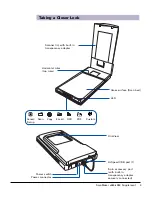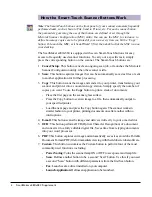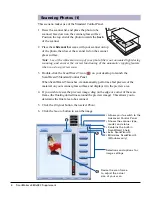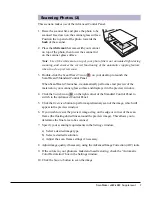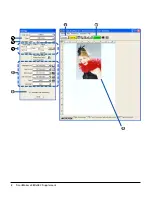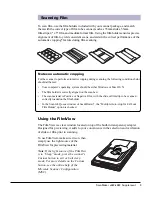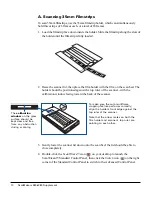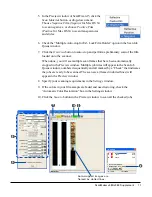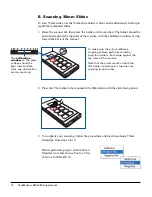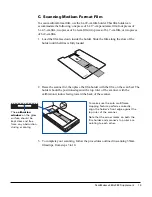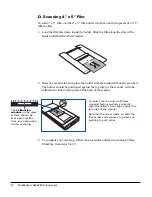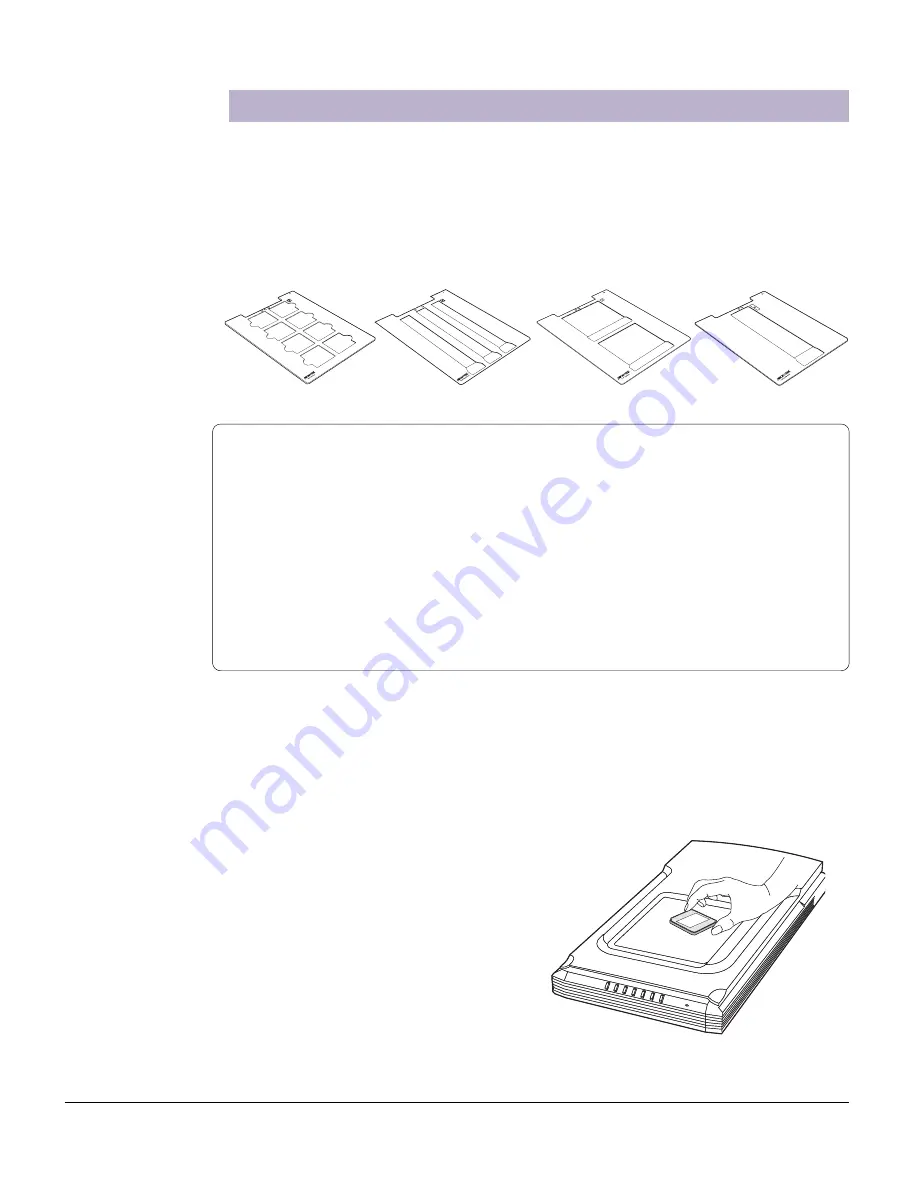
ScanMaker s480/s380 Supplement 9
Scanning Film
To scan film, use the film holders included with your scanner package, and match
them with the correct type of film to be scanned, such as 35mm slides, 35mm
filmstrips, 4" x 5" film, and medium format film. Using the film holders ensures precise
alignment of film to yield consistent scans, and aids in the correct performance of the
automatic cropping* feature during film scanning.
Notes on automatic cropping
For the scanner to perform automatic cropping during scanning, the following conditions below
should all be met:
•
Your computer's operating system should be either Windows or Mac OS X.
•
The film holder is correctly aligned on the scan bed.
•
The scan material is Positive or Negative Film, with the slide or filmstrip to be scanned
correctly loaded on the film holder.
•
In the Scan Job Queue window of ScanWizard 5, the “Multiple Auto-crop for EZ-Lock
Film Holder” option is checked.
Using the FilmView
The FilmView is a clear window located on top of the built-in transparency adapter.
Designed for previewing, it adds to your convenience in the selection and verifcation
of slides or film prior to scanning.
To use FilmView, make sure it is on, then
simply use the light source of the
FilmView for previewing material.
Note: If the light source of the FilmView
is in “Sleep” mode, press the scanner's
Custom button to exit or halt sleep
mode. For more details on the Custom
button, see the online help of the
Microtek Scanner Configuration
(MSC).