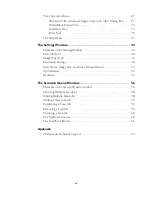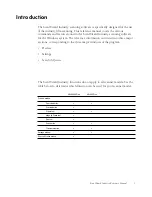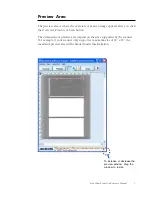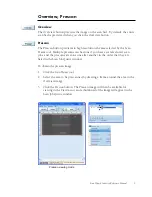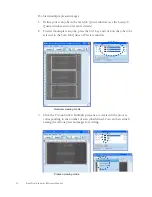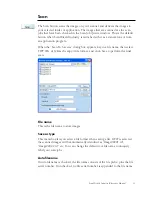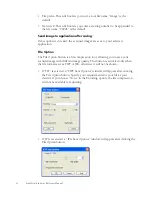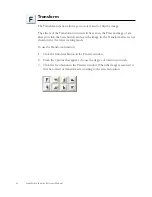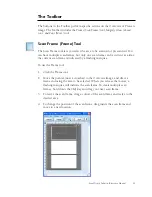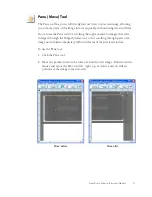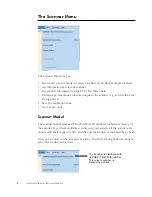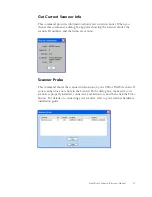6 ScanWizard Industry Reference Manual
A.
Menu bar: This area includes the different menus for setting up the
scanner (Scanner menu), controlling view options (View menu), Image
Correction function (Correction menu), and accessing on-line help
(Help menu).
B.
Overview button: This button previews the specified or entire scan bed.
C.
Prescan button: This button previews one or more detailed images of
the area(s) selected by the Scan Frame tool.
D. Toolbar: The buttons in the Toolbar perform specific actions on the
Overview or Prescan image. The Toolbar includes the
Frame (Scan
Frame)
tool,
Magnify Glass
(
Zoom)
tool,
and Pane (Move)
tool.
E.
Scan button: This button starts the final scanning process.
F.
Transform button: This button lets you flip the image horizontally or
rotate the image vertically.
G. Preview area: This area in the Preview window shows the Overview or
Prescan image.
H. Status bar: The area shows you some information for easier operation.
I.
Ruler: Rulers are located on both sides of the Preview window to help
you with measurement and alignment.
J.
Unit of Measurement: Select the unit of measurement for the rulers and
the ruler colors by clicking the arrow at the 0,0 point of the rulers and
choosing from the drop-down menu.
K.
Minimize button: Click the Minimize button to minimize ScanWizard
Industry.
L.
Exit button: Click the Exit button to close ScanWizard Industry
scanning software.
Summary of Contents for ScanWizard Industry
Page 1: ...Reference Manual...