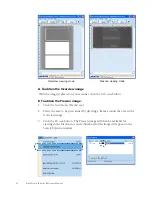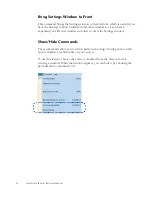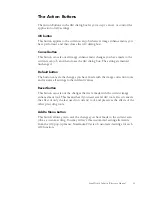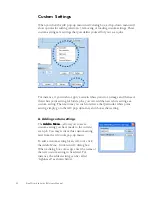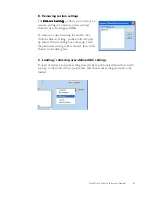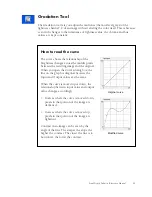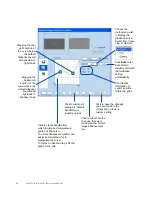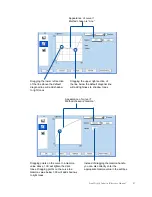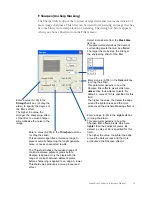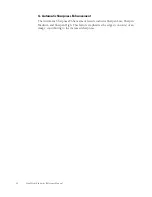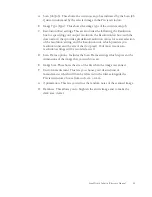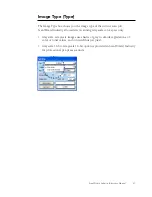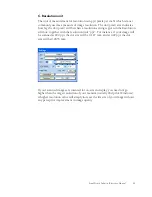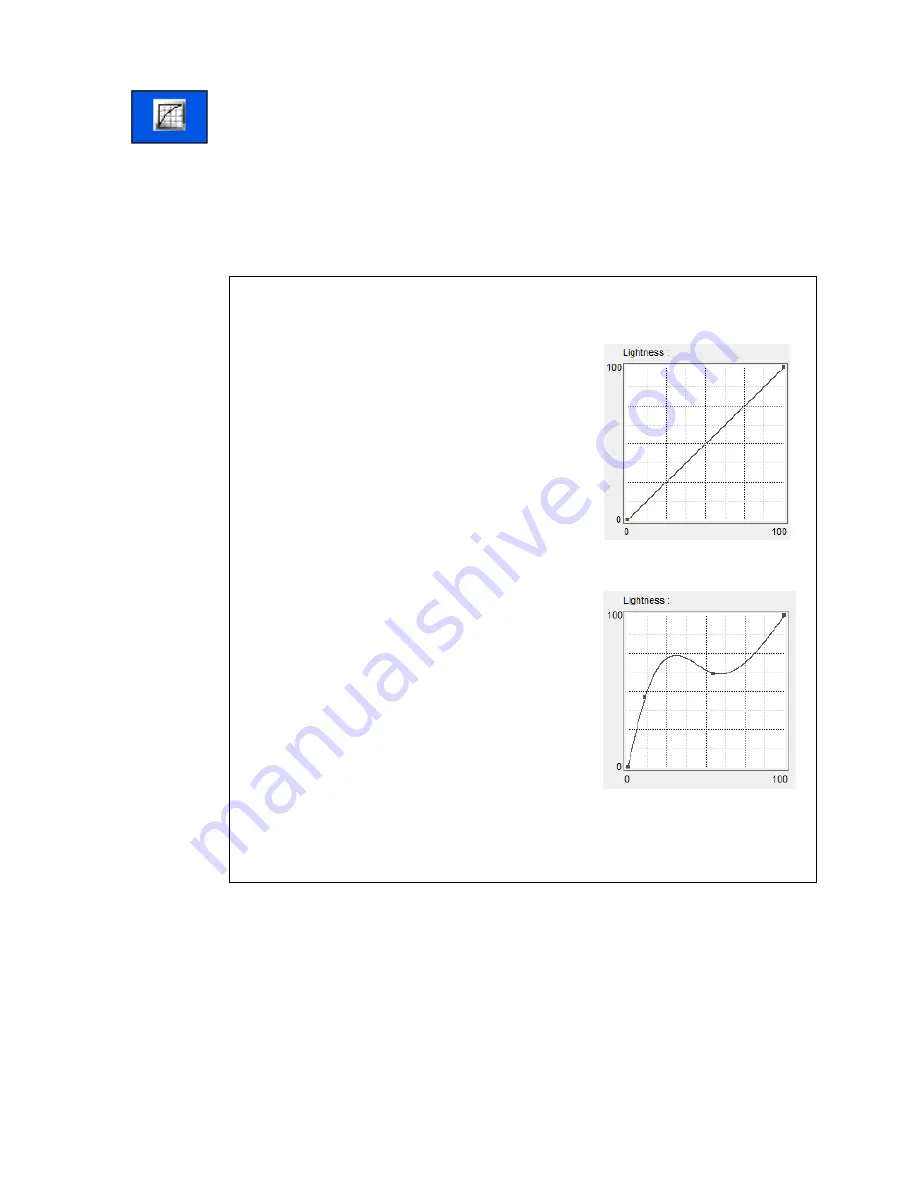
ScanWizard Industry Reference Manual 35
Gradation Tool
The Gradation tool lets you adjust the midtones (the mid-level grays) of the
lightness channel “L” of an image without altering the color itself. This is because
even with changes to the luminance or lightness value, the chroma and hue
values are kept constant.
Modified curve
Original curve
How to read the curve
The curve shows the relationship of the
brightness changes across the middle pixels
between the resulting image and the original.
When you open the Curves dialog box, the
line on the graph is diagonal because the
Input and Output values are the same.
When the curve is moved up or down, the
relationship between input value and output
value changes accordingly.
• In areas where the curve is moved down,
pixels in that portion of the image are
darkened.
• In areas where the curve is moved up,
pixels in that portion of the image are
lightened.
Contrast in an image can be seen by the
angle of the line. The steeper the slope, the
higher the contrast. The closer the line is to
horizontal, the lower the contrast.
Summary of Contents for ScanWizard Industry
Page 1: ...Reference Manual...