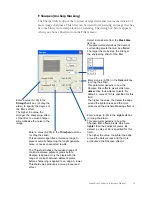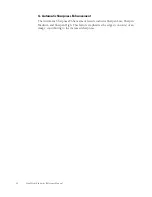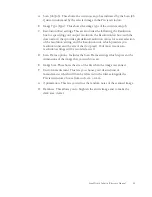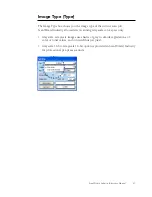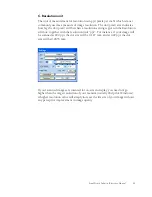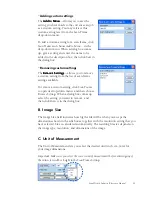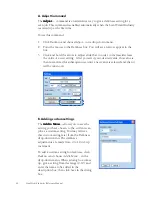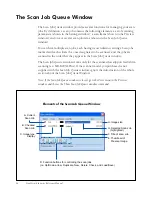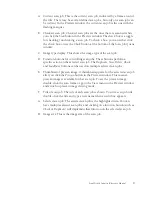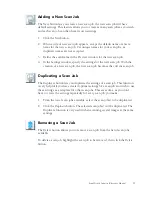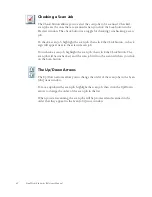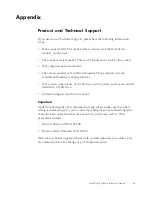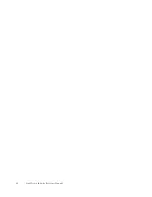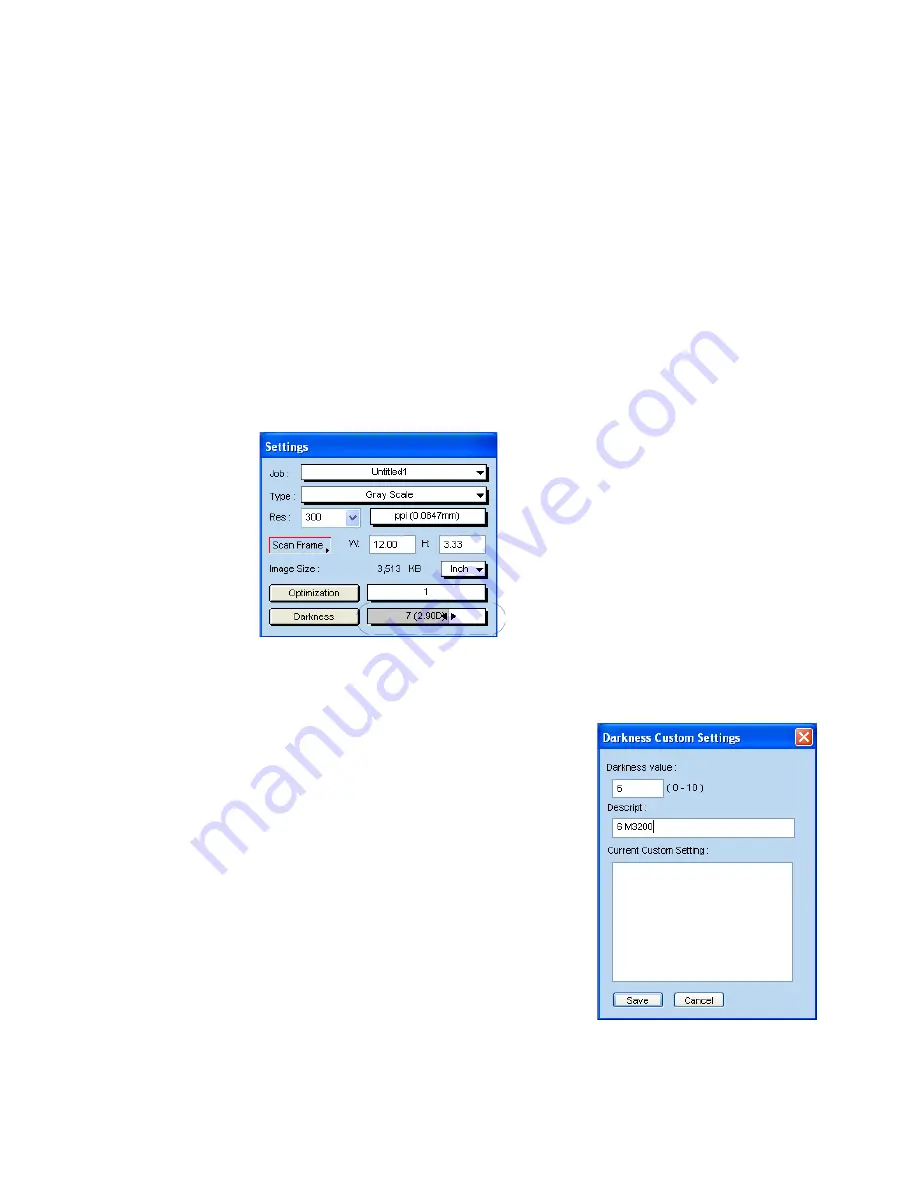
54 ScanWizard Industry Reference Manual
A. Adjust Command
The Adjust...
Adjust...
Adjust...
Adjust...
Adjust... command is an alternative way to give a darkness setting for a
scan job. This command is enabled automatically when the ScanWizard Industry
is started up at the first time.
To use this command,
1.
Click
Darkness
and choose
Adjust... in
its drop-down menu.
2.
Point the mouse to the Darkness box. You will see an arrow appear in the
box.
3.
Click and hold the arrow to adjust slider bar in order to increase/decrease
the value of a user setting. After you select your desired value, this value is
then memorized for subsequent use until a new value is selected and then it
will be taken over.
B. Adding custom settings
The Add to Menu...
Add to Menu...
Add to Menu...
Add to Menu...
Add to Menu... allows you to save the
setting you have chosen to the current scan
job as a custom setting. You may retrieve
this custom setting later from the Darkness
drop-down menu. The darkness
adjustments are made from 0 to 10 in 1 up
increment.
To add a custom setting for darkness, click
Darkness
and choose
Add to Menu ...
in the
drop-down menu.
When a dialog box comes
up, give a setting from the range (0-10) and
enter the name to be added in the
description box; then click
Save
in the dialog
box.
Summary of Contents for ScanWizard Industry
Page 1: ...Reference Manual...